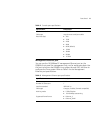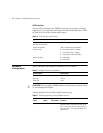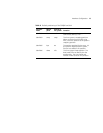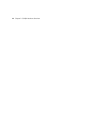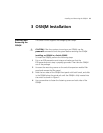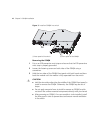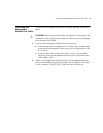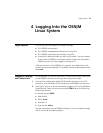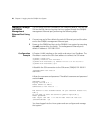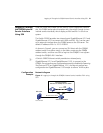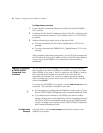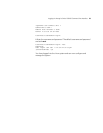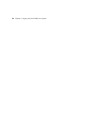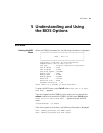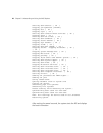Login Options 19
4 Logging Into the OSN|M
Linux System
Login Options You can log into the OSN|M Linux system through:
■ The OSN|M’s console port.
■ The OSN|M’s management Ethernet port using SSH.
■ The OSN|M’s internal service interface using SSH
■ A serial port redirection after you log into the switch. You can connect
to the switch’s OSN|M or to another switch’s (within the same fabric)
OSN|M to which you have logged in through a CLI.
After you connect to the OSN|M’s Linux system, you need to input the
correct username and password. The default username and password are
both root.
Logging In Through
the Console Port
In this example, a PC acts as a terminal. Connect the terminal’s serial port
to the OSN|M’s console port through the configuration cable.
1 Connect the configuration cable’s DB-9 female connector to the PC’s
serial port, and the cable’s RJ-45 connector to the OSN|M’s console port.
2 Start the PC and run a terminal emulation program such as the Windows
HyperTerminal. Select the connection mode COM and set the following
terminal parameters:
■ Bits per second: 9600
■ Data bits: 8
■ Parity: none
■ Stop bits: 1
■ Flow control: None
You can now power on the OSN|M and log into its Linux system through
the PC’s terminal emulation program.