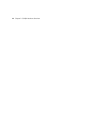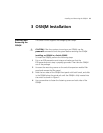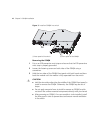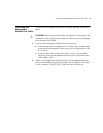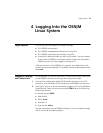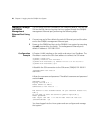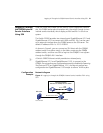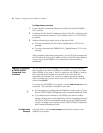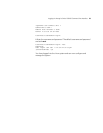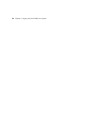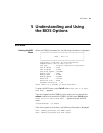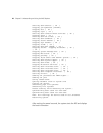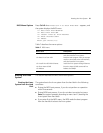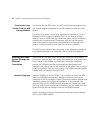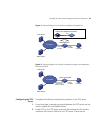22 Chapter 4: Logging Into the OSN|M Linux System
Configuration procedure
1 Ensure network connectivity between the SSH client and the OSN|M’s
Eth1 interface.
2 Configure the SSH client’s IP address and that of the Eth1 interface to be
on the same network segment. The IP address of Eth1 is 10.10.10.6/24
by default.
3 Add the following two switch ports to the same VLAN:
■ The port connected with SSH client, GigabitEthernet 1/0/2 in this
example.
■ The port connected with OSN|M’s Eth1, GigabitEthernet 1/1/2 in this
example.
After completing the above configuration, run the SSH client program on
the SSH client, and input the IP address of Eth1 as the SSH server address.
You can log into the OSN|M’s Linux system after the connection is
established.
Logging In through
a Switch 5500G
Command Line
Interface
You can log into a switch through a console port or an Ethernet port,
then connect to the switch’s OSN|M or to another switch’s (in the same
fabric) OSN|M. In this case, if the Linux system on the OSN|M is running,
the control terminal interface on the switch will switch from the
command line interface (CLI) to the Linux system operating interface.
After the switchover, you can return to the CLI of the switch using the
shortcut key Ctrl+K.
To connect to the OSN|M’s Linux system, use the
OSM connect unit unit-id
command. This command is available in user view.
n
■ For instructions on configuring the OSN|M on a switch, refer to 3Com
Switch 5500G OSN|M Configuration and Command Reference Guide.
■ If you load services software on the OSN|M, you need to enable
certain protocols such as the Application Control Forwarding Protocol
(ACFP) and ACSEI for information interaction on the OSN|M resident
switch. For details, refer to 3Com Switch 5500G OSN|M Configuration
and Command Reference Guide.
Configuration
Example
# On the switch, use the osm connect command to connect to the
OSN|M’s Linux system.