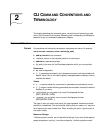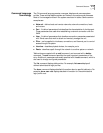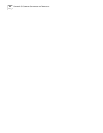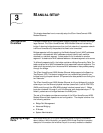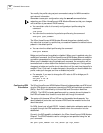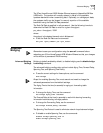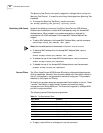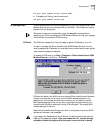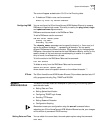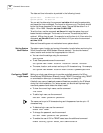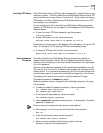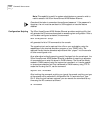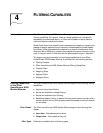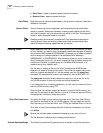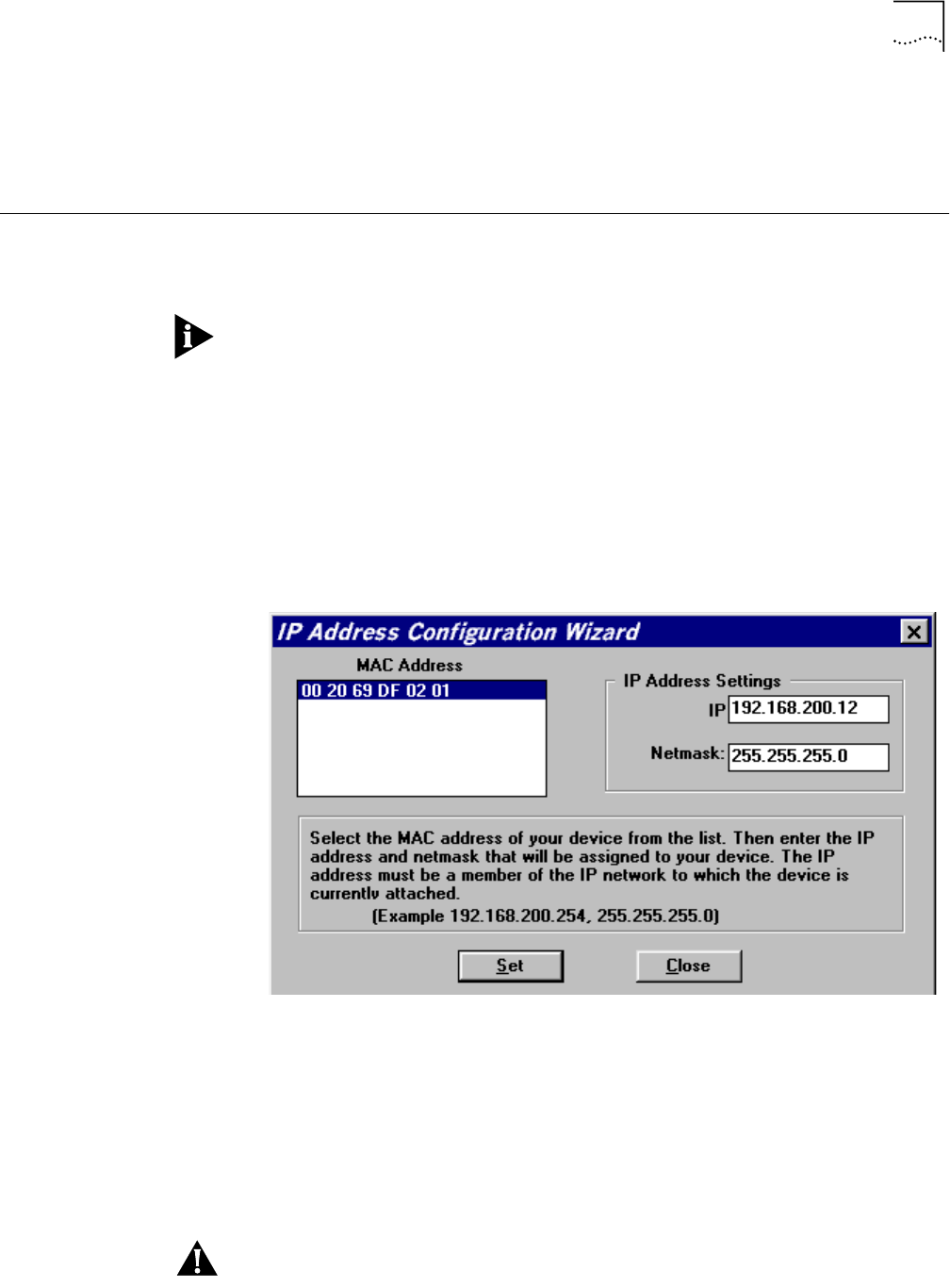
IP Configuration 3-5
set port <port_number> filter <filter_name>
■ To disable port filtering, use the command:
set port <port_number> filter none
IP Configuration To allow remote SNMP and Telnet management of the 3Com HomeConnect ADSL
Modem Ethernet you must configure the unit’s IP stack. The IP stack can receive
packets from any bridge port.
Remember to save your configuration using the save all command before
rebooting your 3Com HomeConnect ADSL Modem Ethernet so that your changes
will be written to permanent FLASH memory.
IP Wizard The IP Wizard is designed to help you assign a specific IP address to your unit.
In order to manage the 3Com HomeConnect ADSL Modem Ethernet, the unit
must be assigned an IP address. You must also have an administrative login profile
(user name and password) assigned.
To access the IP Wizard, go to Start > Programs > 3Com HomeConnect ADSL
Modem Ethernet, and click on "IP Wizard".
IP Wizard will search the LAN for all unconfigured 3Com HomeConnect Modems.
As each unconfigured unit is found, the unit’s MAC address is placed in the
selection box. For multiple HomeConnect modems, you can determine which
MAC address belongs to the one you want to configure by disconnecting the
HomeConnect’s Ethernet cable and running IP Wizard again. The missing MAC
Address belongs to that unit.
Select which HomeConnect Modem you want to configure and enter its LAN IP
address and netmask; then press Set.
If you assign the IP address with the IP Wizard, the administrative login name is
root and the password is !root. After you access the unit, you are strongly
advised to delete this login profile and create a new one with a secure