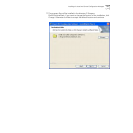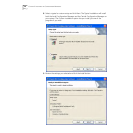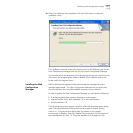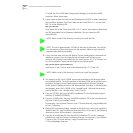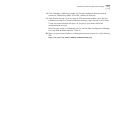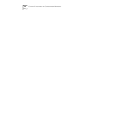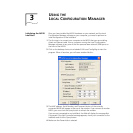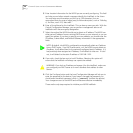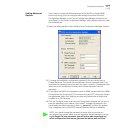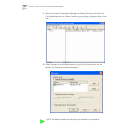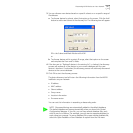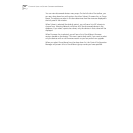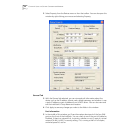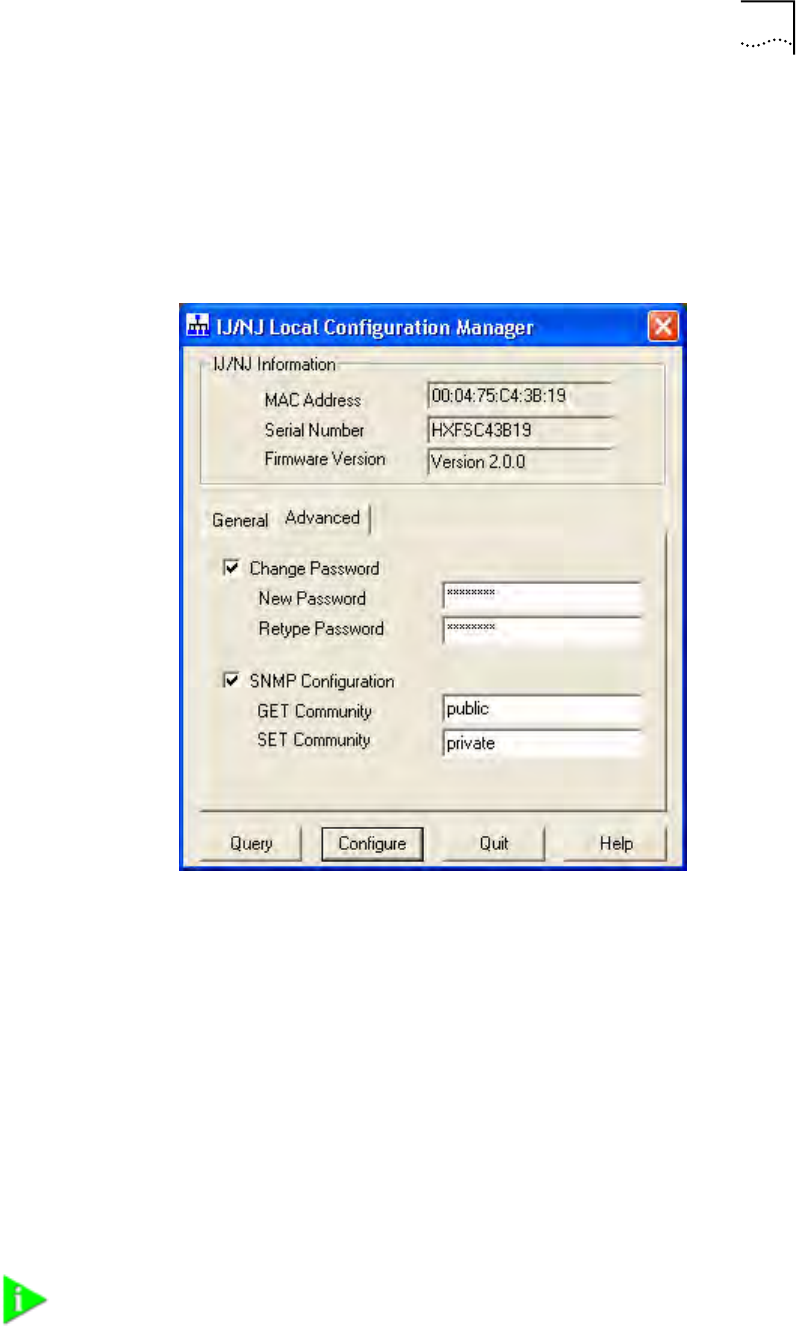
Setting Advanced Options 27
Setting Advanced
Options
If you want to change the default password of the NJ220 or change SNMP
community strings, you can configure these settings from either the Local
Configuration Manager or the Central Configuration Manager (covered in the
next chapter). In the Local Configuration Manager, both settings are found under
the Advanced tab.
1 Select the Advanced tab on the IntelliJack Local Configuration Manager window.
2 To change the IntelliJack’s configuration password, click on the box next to
Change Password. Then enter the new password in both password fields. (You
must enter the password twice to ensure you type it correctly.) The password you
select can be any combination of letters and numbers between 8 and 32
characters.
3 To configure the NJ220 for management with an SNMP console, select the SNMP
Configuration box. Enter the GET Community string and SET Community string in
the appropriate fields. Each field lets you enter any combination of letters and
numbers up to 32 characters.
4 Click the Configure button and the Local Configuration Manager will ask you to
enter the password for the device. If you haven’t changed the password, you
should enter the default password, which is “password” (without the quotes).
Your changes are sent to the NJ220 and will become effective immediately.
NOTE: You should change the password to ensure that no one else can
re-configure your system. Make sure you remember the new password you set.
If you forget the new password, you will not be able to perform any
other configuration tasks unless you send the device back to 3Com.