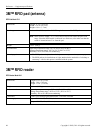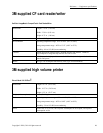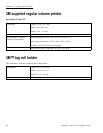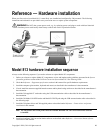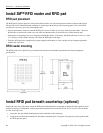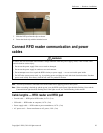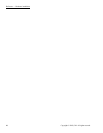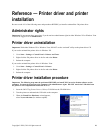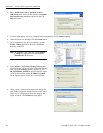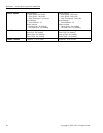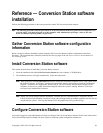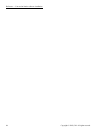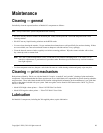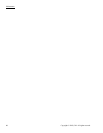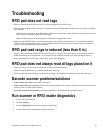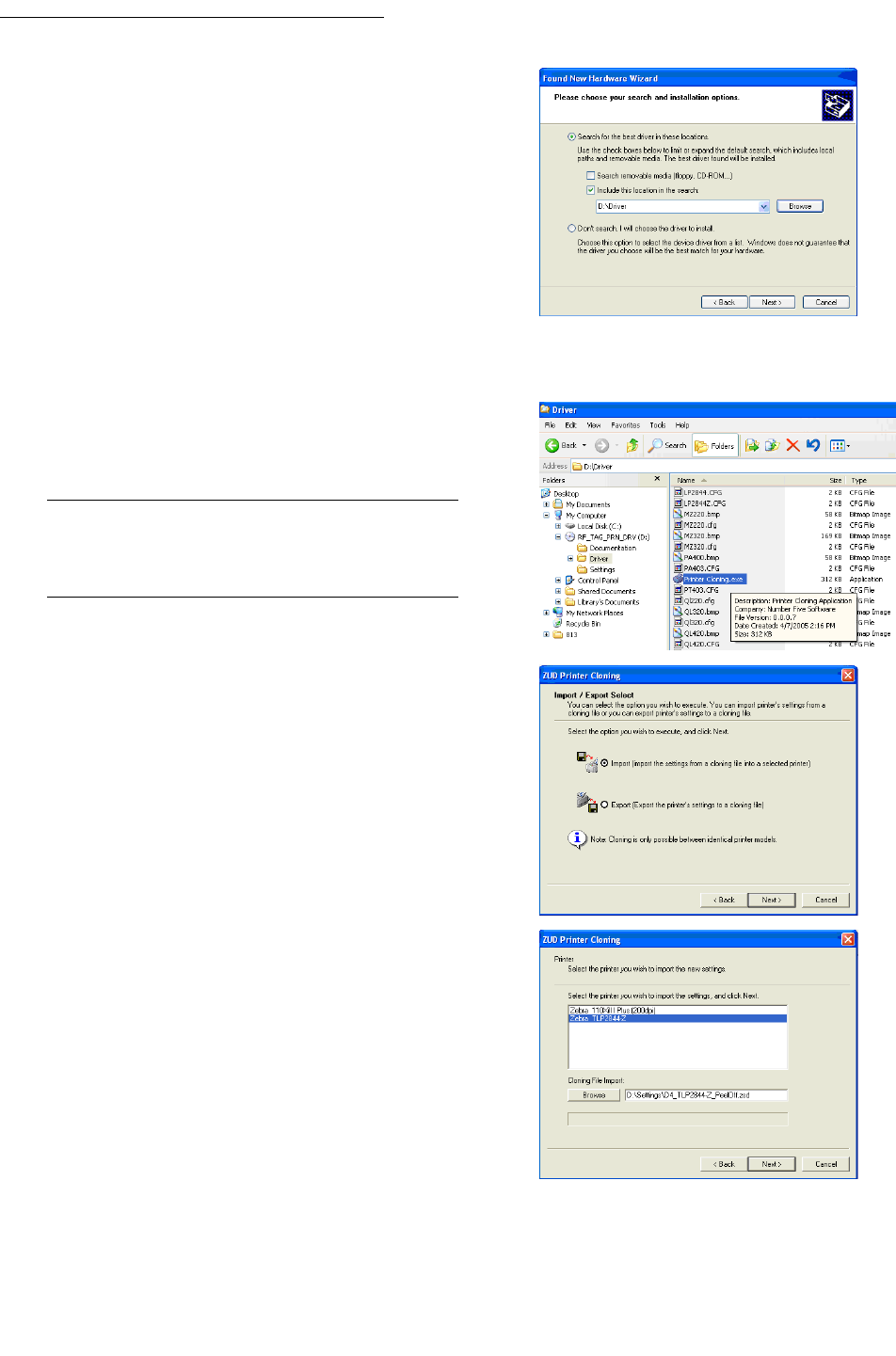
Reference—Printerdriverandprinterinstallation
4. Select Install from a list or specified location
(Advanced), then select only the checkbox for Include
this location in the search and browse to the CD
Driver directory.
5. Click the Next button. If you are prompted about compatibility, click Continue Anyway.
6. When the drivers are installed, click the Finish button.
7. Upon completion of the driver installation, start the
Printer Cloning application located in the Driver
directory on the CD.
Note: In Windows Vista, right-click on the Printer
Cloning.exe application and select Run as
administrator in the menu.
8. Select Import in the Printer Cloning Wizard, then
select the printer and browse to the appropriate cloning
file (.zsd) in the Settings directory on the CD. Use
D4_110XiIIIPlus_PeelOff for the high volume (Zebra
110 XiIII Plus) printer or D4_TLP2844-Z_PeelOff
for the regular volume (Zebra TLP 2844-Z) printer.
9. When you have selected your printer and cloning file,
click Next to import the settings into the printer driver.
There may be a slight pause before the progress bar
begins to update. Click Finish when prompted.
30
Copyright © 2009, 3M. All rights reserved.