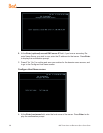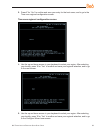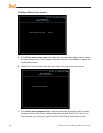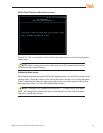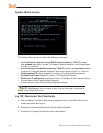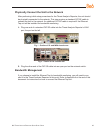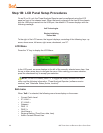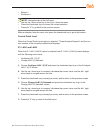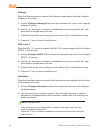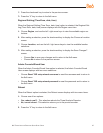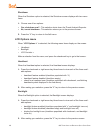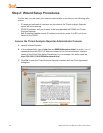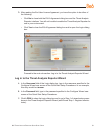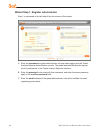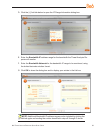46 8e6 ThreaT analysis reporTer Quick sTarT Guide
Gateway
When the Gateway option is selected, the Gateway screen displays with the Congure
Gateway IP menu item.
A. Choose Congure Gateway IP and press the checkmark key to go to the Congure
Gateway IP screen.
B. Use the up / down keys to increase / decrease the current value, and the left / right
arrow keys to navigate across the line.
C. Press the checkmark key to accept your entry and to return to the previous screen.
D. Press the “X” key to return to the 8e6 menu.
DNS 1 and 2
When the DNS 1 (2) option is selected, the DNS 1 (2) screen displays with the Congure
DNS IP 1 (2) menu item.
A. Choose Congure DNS IP 1 (2) and press the checkmark key to go to the Congure
DNS IP 1 (2) screen.
B. Use the up / down keys to increase / decrease the current value, and the left / right
arrow keys to navigate across the line.
C. Press the checkmark key to accept your entry and to return to the previous screen.
D. Press the “X” key to return to the 8e6 menu.
Host Name
When the Host Name option is selected, the Host Name screen displays with the Cong-
ure Hostname menu item.
A. Choose Congure Hostname and press the checkmark key to go to the Congure
Hostname screen.
B. Use the arrow keys to navigate the menu. Press the right arrow key to view the
alphabets in rst uppercase and then lowercase, numbers from 0-9, and lastly the
symbol characters.
NOTE: Navigation tips:
• If the down arrow key is pressed rst—instead of the right arrow key—the
symbol characters display rst.
• Press the “X” key to remove a character and move the cursor to the rst posi-
tion in the line.