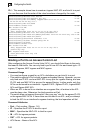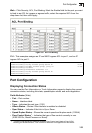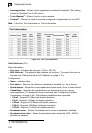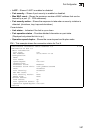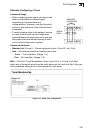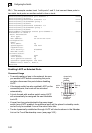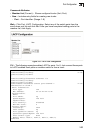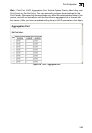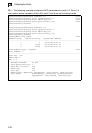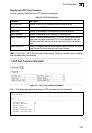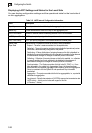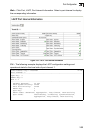Configuring the Switch
3-92
3
CLI – This example creates trunk 1 with ports 1 and 2. Just connect these ports to
two static trunk ports on another switch to form a trunk.
Enabling LACP on Selected Ports
Command Usage
• To avoid creating a loop in the network, be sure
you enable LACP before connecting the ports,
and also disconnect the ports before disabling
LACP.
• If the target switch has also enabled LACP on the
connected ports, the trunk will be activated
automatically.
• A trunk formed with another switch using LACP
will automatically be assigned the next available
trunk ID.
• If more than four ports attached to the same target
switch have LACP enabled, the additional ports will be placed in standby mode,
and will only be enabled if one of the active links fails.
• Trunks dynamically established through LACP will also be shown in the Member
List on the Trunk Membership menu (see page 3-91).
Console(config)#interface port-channel 1 4-125
Console(config-if)#exit
Console(config)#interface ethernet 1/1 4-125
Console(config-if)#channel-group 1 4-138
Console(config-if)#exit
Console(config)#interface ethernet 1/2
Console(config-if)#channel-group 1
Console(config-if)#end
Console#show interfaces status port-channel 1 4-130
Information of Trunk 1
Basic information:
Port type: 10G
Mac address: 00-30-F1-D4-73-A2
Configuration:
Name:
Port admin: Up
Speed-duplex: 10G full
Capabilities:
Port security: Disabled
Max MAC count: 0
Current status:
Created by: User
Link status: Up
Port operation status: Up
Operation speed-duplex: 10G full
Member Ports: Eth1/1, Eth1/2,
Console#
active
links
}
}
dynamically
enabled
configured
members
backup
link