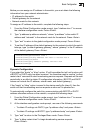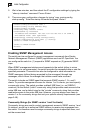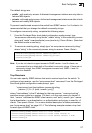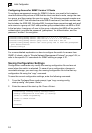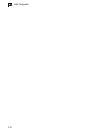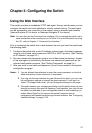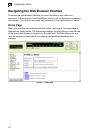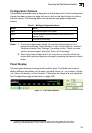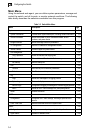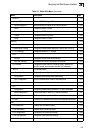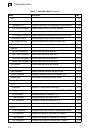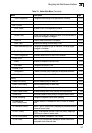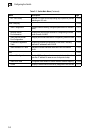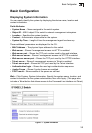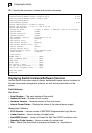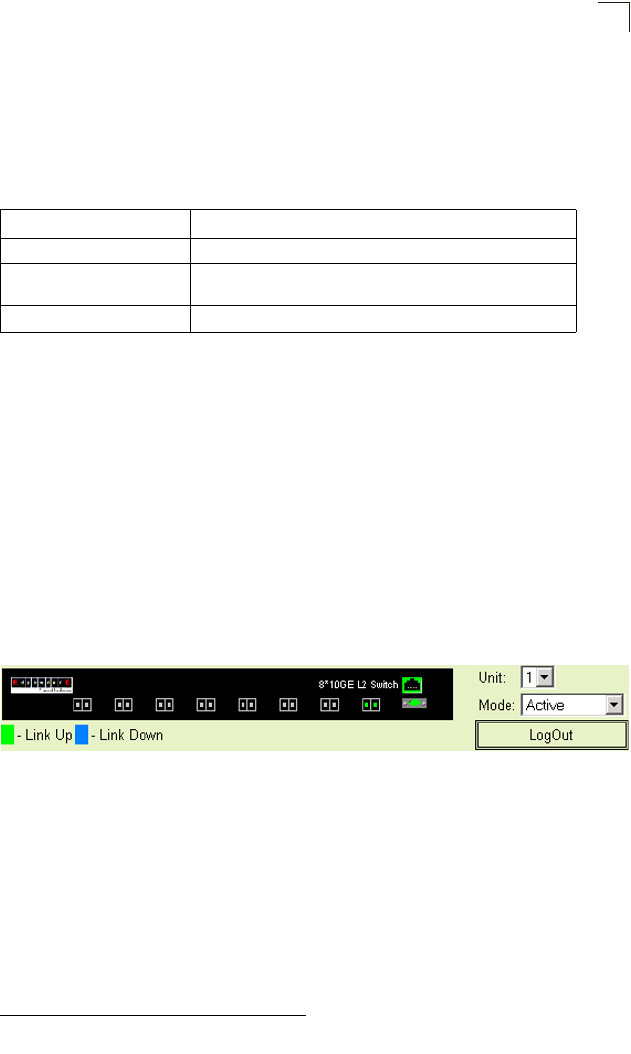
Navigating the Web Browser Interface
3-3
3
Configuration Options
Configurable parameters have a dialog box or a drop-down list. Once a configuration
change has been made on a page, be sure to click on the Apply button to confirm
the new setting. The following table summarizes the web page configuration
buttons.
Notes: 1. To ensure proper screen refresh, be sure that Internet Explorer 5.x is
configured as follows: Under the menu “Tools / Internet Options / General /
Temporary Internet Files / Settings,” the setting for item “Check for newer
versions of stored pages” should be “Every visit to the page.”
2. When using Internet Explorer 5.0, you may have to manually refresh the
screen after making configuration changes by pressing the browser’s refresh
button.
Panel Display
The web agent displays an image of the switch’s ports. The Mode can be set to
display different information for the ports, including Active (i.e., up or down), Duplex
(i.e., half or full duplex), or Flow Control
1
. Clicking on the image of a port opens the
Port Configuration page as described on page 3-88.
Figure 3-2 Front Panel Indicators
Table 3-1 Web Page Configuration Buttons
Button Action
Apply Sets specified values to the system.
Revert Cancels specified values and restores current values prior to
pressing “Apply.”
Help Links directly to web help.
1. There are interoperability problems between Flow Control and Head-of-Line (HOL)
blocking for the switch ASIC; Flow Control is therefore not supported for this switch.