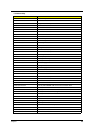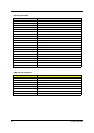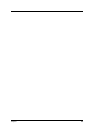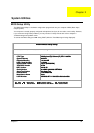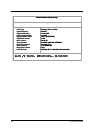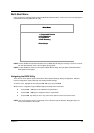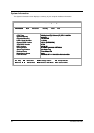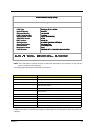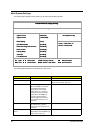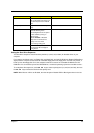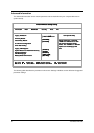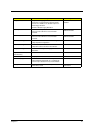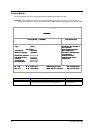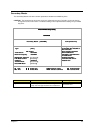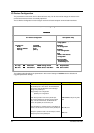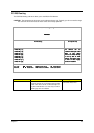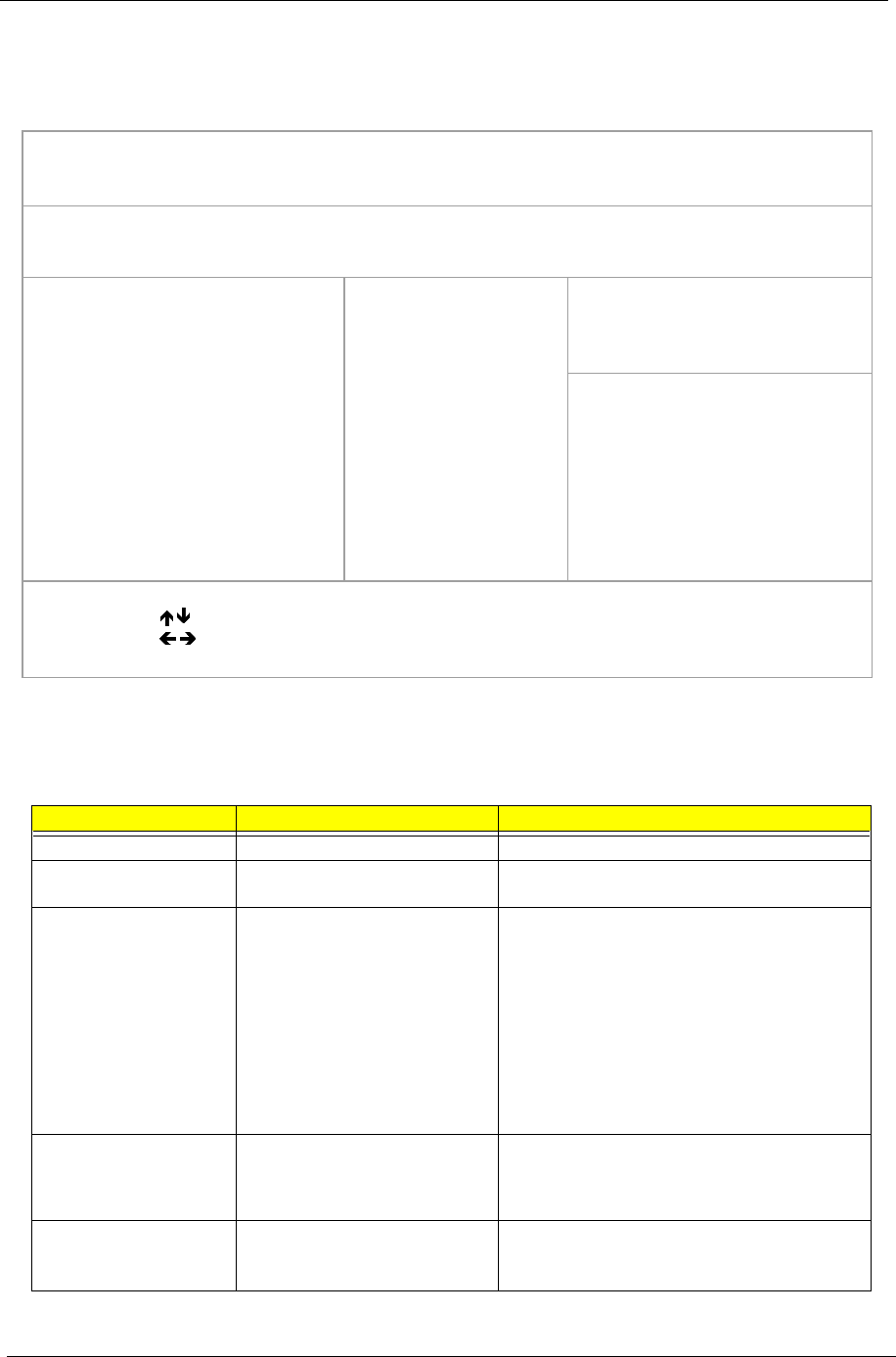
38 TravelMate 230/ 280
Main System Settings
The Basic System Settings screen allows you to set the system date and time.
The following table describes the parameters in this screen.
Parameter Description Format
System Time Sets the system time. HH:MM:SS (hour:minute:second)
System Date Sets the system date. DDD MMM DD, YYYY
(day-of-the-week month day, year)
Boot Display Sets the display device on boot up.
When set to Auto, the computer
automatically determines the
display device. If an external
display device (e.g., monitor) is
connected, it becomes the boot
display. When set to Both, the
computer outputs to both the
computer display screen and an
external display device if one is
connected.
Auto or Both
Quick Boot Mode Allow the system to skip certain
tests while booting. This will
decrease the time needed to boot
the system.
Enabled or Disabled
Boot-time Diagnostic
Screen
Boot-time diagnostic during boot.
Help: Enable to show the BIOS logo
picture screen on boot up.
Disabled or Enabled
PhoenixBIOS Setup Utility
Information Main Advanced Security Boot Exit
System Time:
System Date:
Boot Display
QuickBoot Mode
Boot-time Diagnostic Screen:
Boot on LAN
Hotkey Beep
Auto Dim
F12 Multi-Boot
[08:46:55]
[12/03/2002]
[Auto]
[Enabled]
[Disabled]
[Disabled]
[Enabled]
[Enabled]
[Enabled]
Item Specific Help
<Tab>, <Shift-Tab>, or
<Enter> selects field.
F1 Help Select Item F5/F6 Change Values F9 Setup Defaults
Esc Exit
Select Menu Enter Select > Sub-Menu F10 Save and Exit
PhoenixBIOS Setup UtilityPhoenixBIOS Setup Utility
Information Main Advanced Security Boot ExitInformation Main Advanced Security Boot Exit
System Time:
System Date:
Boot Display
QuickBoot Mode
Boot-time Diagnostic Screen:
Boot on LAN
Hotkey Beep
Auto Dim
F12 Multi-Boot
System Time:
System Date:
Boot Display
QuickBoot Mode
Boot-time Diagnostic Screen:
Boot on LAN
Hotkey Beep
Auto Dim
F12 Multi-Boot
[08:46:55]
[12/03/2002]
[Auto]
[Enabled]
[Disabled]
[Disabled]
[Enabled]
[Enabled]
[Enabled]
[08:46:55]
[12/03/2002]
[Auto]
[Enabled]
[Disabled]
[Disabled]
[Enabled]
[Enabled]
[Enabled]
Item Specific HelpItem Specific Help
<Tab>, <Shift-Tab>, or
<Enter> selects field.
<Tab>, <Shift-Tab>, or
<Enter> selects field.
F1 Help Select Item F5/F6 Change Values F9 Setup Defaults
Esc Exit
Select Menu Enter Select > Sub-Menu F10 Save and Exit
F1 Help Select Item F5/F6 Change Values F9 Setup Defaults
Esc Exit
Select Menu Enter Select > Sub-Menu F10 Save and Exit