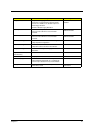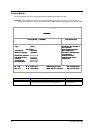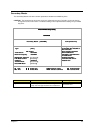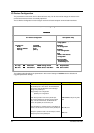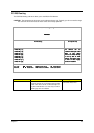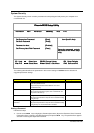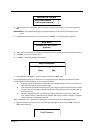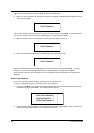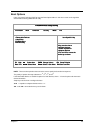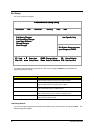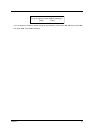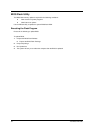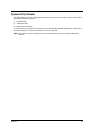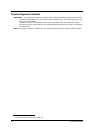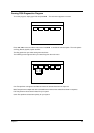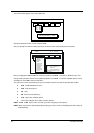Chapter 2 49
Boot Options
Users can press F12 during POST to enter the Boot Options Menu. In this menu users can change boot
device without entering BIOS SETUP utility.
NOTE: There are three priorities that can let the user to specify the boot device sequence.
The priority of options from top to bottom is 1
st
, 2
nd
, 3
rd
,and 4
th
.
If the Removable Device or Hard Drive option has multi devices, show ‘+’ in front of option and show each
device information.
Help: Keys used to view or configure devices:
<
> expands or collapses devices with a + or -
<
>and < > moves the device up and or down.
PhoenixBIOS Setup Utility
Information Main Advanced Security Boot Exit
+Removable Devices
+Hard Drive
CD-ROM Drive
D2D Recovery
Item Specific Help
Keys used to view or
configure devices:
<Enter> expands or
collapses devices
<F5> and <F6> moves the
device up or down.
F1 Help Select Item F5/F6 Change Values F9 Setup Defaults
Esc Exit
Select Menu Enter Select > Sub-Menu F10 Save and Exit
PhoenixBIOS Setup UtilityPhoenixBIOS Setup Utility
Information Main Advanced Security Boot ExitInformation Main Advanced Security Boot Exit
+Removable Devices
+Hard Drive
CD-ROM Drive
D2D Recovery
+Removable Devices
+Hard Drive
CD-ROM Drive
D2D Recovery
Item Specific HelpItem Specific Help
Keys used to view or
configure devices:
<Enter> expands or
collapses devices
<F5> and <F6> moves the
device up or down.
Keys used to view or
configure devices:
<Enter> expands or
collapses devices
<F5> and <F6> moves the
device up or down.
F1 Help Select Item F5/F6 Change Values F9 Setup Defaults
Esc Exit
Select Menu Enter Select > Sub-Menu F10 Save and Exit
F1 Help Select Item F5/F6 Change Values F9 Setup Defaults
Esc Exit
Select Menu Enter Select > Sub-Menu F10 Save and Exit