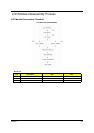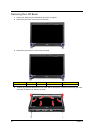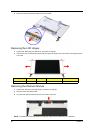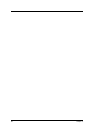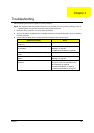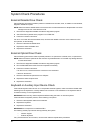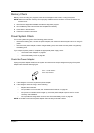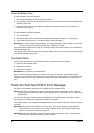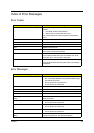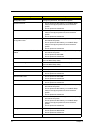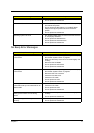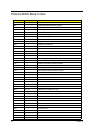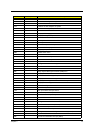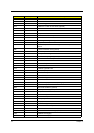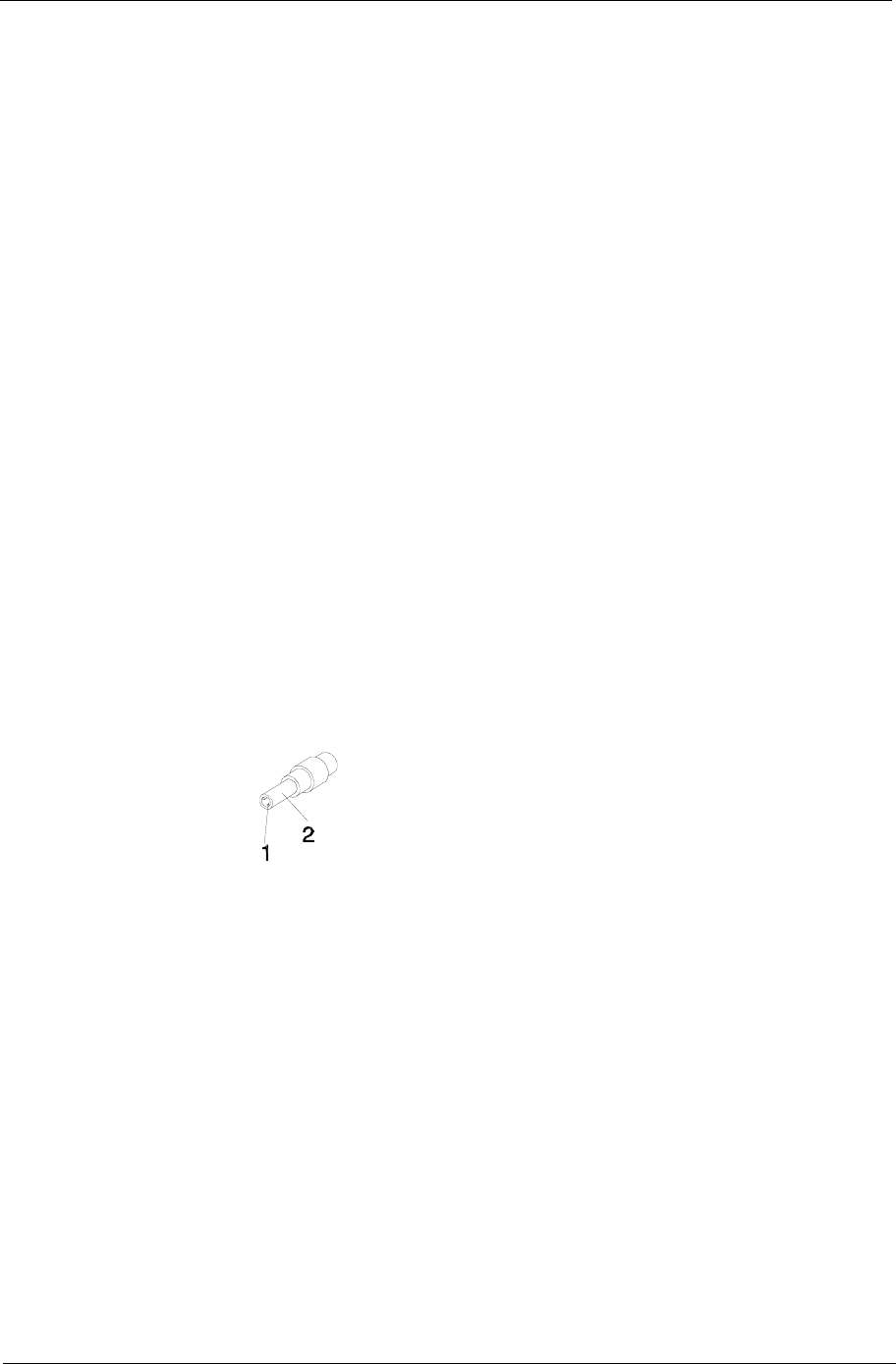
Chapter 4 67
Memory Check
Memory errors can stop your programs, show error messages on the screen, or hang the system.
NOTE: Make sure that each memory card is properly installed into the connector. A loose connection can
cause an error.
1. Boot from the diagnostics diskette and start the diagnostic program.
2. Run the Memory Test and see if the test completes successfully.
3. Press <F2> in the test items.
4. Follow the onscreen instructions.
Power System Check
Turn on the system using each of the following power sources:
• Remove the battery pack, connect the power adapter, then make sure that the system turns on using AC
power.
• Disconnect the power adapter, install a charged battery pack; then make sure that power is supplied by
the battery pack.
If you suspect a power problem, complete the appropriate power supply check:
• “Check the Power Adapter” on page 67.
• “Check the Battery Pack” on page 68.
Check the Power Adapter
Unplug the power adapter cable from the system and measure the output voltage at the plug of the power
adapter cable. See the following figure.
1. If the voltage is not correct, replace the power adapter.
2. If the voltage is within the range, do the following:
• Replace the mainboard.
• If the problem is not corrected, see “Undetermined Problems” on page 80.
• If the power on indicator does not light up, check the power adapter’s power cord for correct
continuity and installation.
• If the operational charge does not work, see “Check the Battery Pack” on page 68.
NOTE: An audible noise from the power adapter does not always indicate a defect.
Pin 1: +19 to +20.5V
Pin 2: 0V, Ground