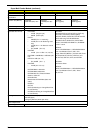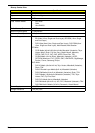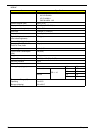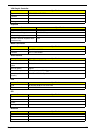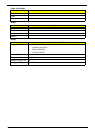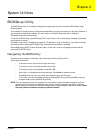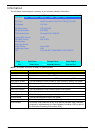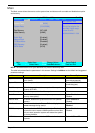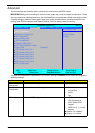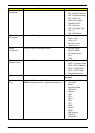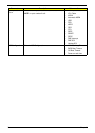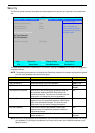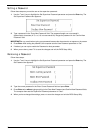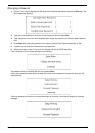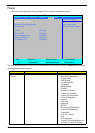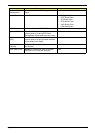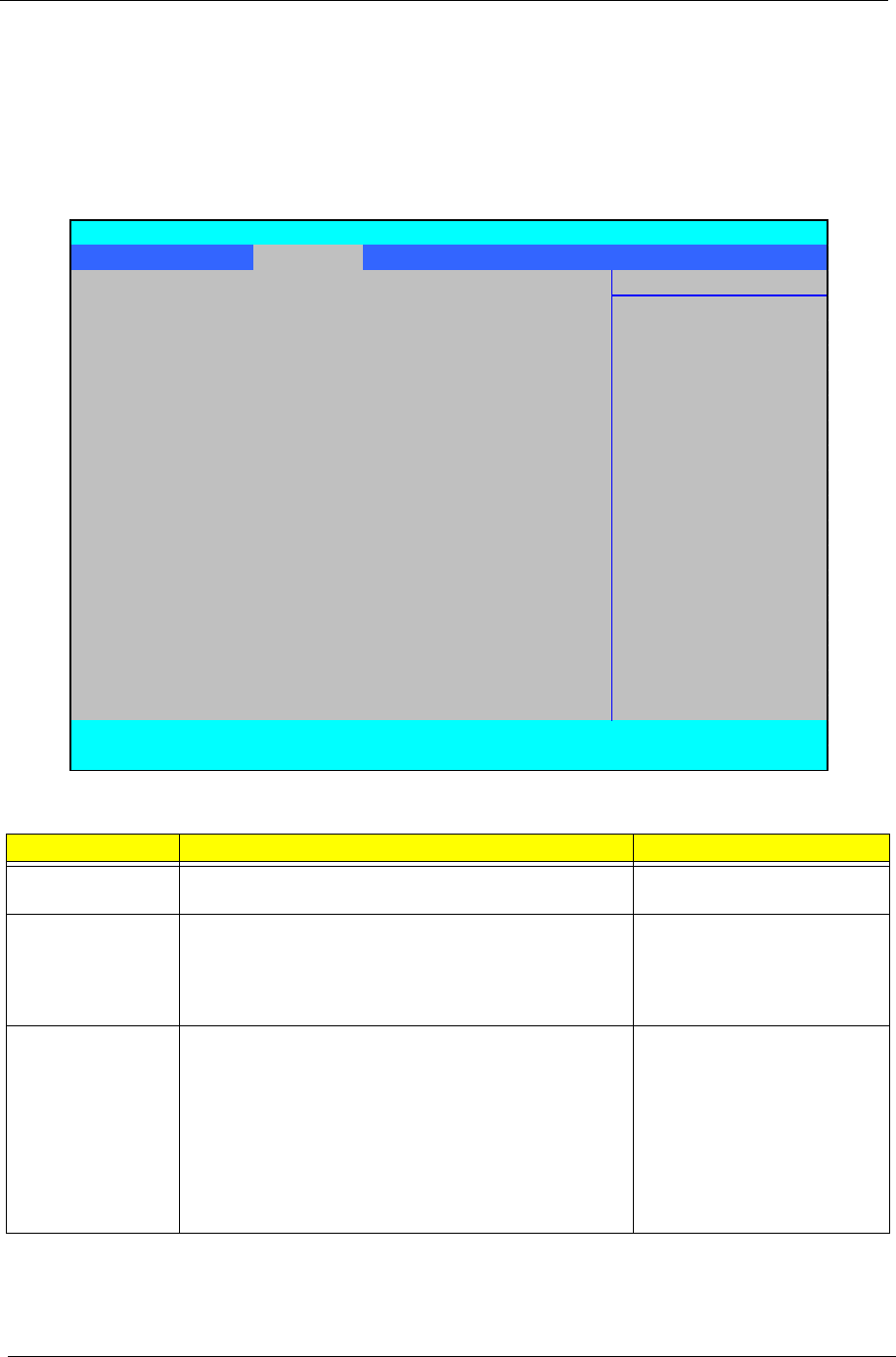
32 Chapter 2
Advanced
The Advanced screen allows the user to configure the various advanced BIOS options.
IMPORTANT:Making incorrect settings to items on these pages may cause the system to malfunction. Unless
you have experience adjusting these items, we recommend that you leave these settings at the default values.
If making settings to items on these pages causes your system to malfunction or prevents the system from
booting, open BIOS and choose Load Optimal Defaults in the Exit menu to boot up normally.
The table below describes the parameters in this screen. Settings in boldface are the default and suggested
parameter settings.
Parameter Description Submenu Items
Boot
Configuration
Enter the Boot Configuration menu.
• Numlock
Peripheral
Configuration
Enter the Peripheral Configuration menu.
• Serial Port A
• Infrared Port
• Azalia
• Lan
IDE Configuration Enter the IDE Configuration menu.
• IDE Controller
• HDC Configure as
• AHCI Option ROM
Support
• SATA Port 0, 1, 4, and 5
Hotplug
XChannel 1 to 4 Master
XChannel 1 to 4 Slave
InsydeH20 Setup Utility Rev 3.5
Information Main Advanced Security Power Boot Exit
Item Specific Help
X
Boot Configuration
X
Peripheral Configuration Configures Boot
X
IDE Configuration Settings.
X
Video Configuration
X
USB Configuration
X
Chipset Configuration
X
ACPI Table/Features Control
Express Card [Disabled]
X
PCI Express Root Port 1
X
PCI Express Root Port 2
X
PCI Express Root Port 3
X
PCI Express Root Port 4
X
PCI Express Root Port 5
X
PCI Express Root Port 6
X
ASF Configuration
F1 Help
↑↓
Select Item F5/F6 Change Values F9 Setup Default
ESC Exit
←→
Select Menu Enter Select
X
Submenu F10 Save and Exit