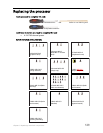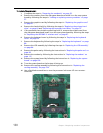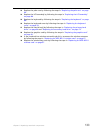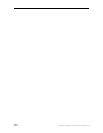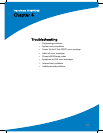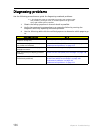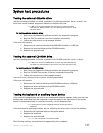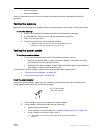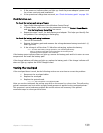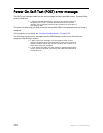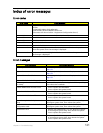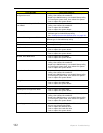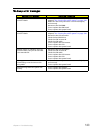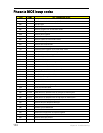Chapter 4: Troubleshooting
137
System test procedures
Testing the external diskette drive
Use the following procedure to isolate a problem in a diskette controller, driver, or drive. You
must have a write-enabled, diagnostic diskette to complete this test.
Note: Make sure that the diskette does not have more than one label
attached to it. Multiple labels can cause damage to the drive or cause
the drive to fail.
To test the external diskette drive:
1 Boot from the diagnostics diskette and start the diagnostics program.
2 Run the FDD Test and see if the test completes successfully.
3 Follow any instructions in the message window.
If the error still remains:
1 Reconnect the external diskette drive/DVD-ROM module to a USB jack.
2 Replace the external diskette drive/CD-ROM module.
3 Replace the system board.
Testing the external CD-ROM drive
Use the following procedure to isolate a problem in a CD-ROM controller, driver, or drive.
Note: Make sure that the CD-ROM does not have any label attached to it.
The label can cause damage to the drive or can cause the drive to fail.
To test the external CD-ROM drive:
1 Boot from the diagnostics diskette and start the diagnostics program.
2 Run the CD-ROM Test and see if the test completes successfully.
3 Follow the instructions in the message window.
If an error occurs, reconnect the connector on the system board.
If the error still remains:
1 Reconnect the external diskette drive/CD-ROM module to a USB jack.
2 Replace the external diskette drive/CD-ROM module.
3 Replace the system board.
Testing the keyboard or auxiliary input device
If the internal keyboard does not work or an unexpected character appears, make sure that the
flexible cable extending from the keyboard is correctly seated in the connector on the system
board. If the keyboard cable is connected correctly, run the Keyboard Test.
Note: Disconnect any external keyboards before testing the built-in
keyboard.
If the tests detect a keyboard problem, do the following one at a time to correct the problem.
1 Reconnect the keyboard cable to the system board.
2 Replace the keyboard.
3 Replace the system board.
Important: Do not replace a non-defective FRU.
The following auxiliary input devices are supported by this notebook: