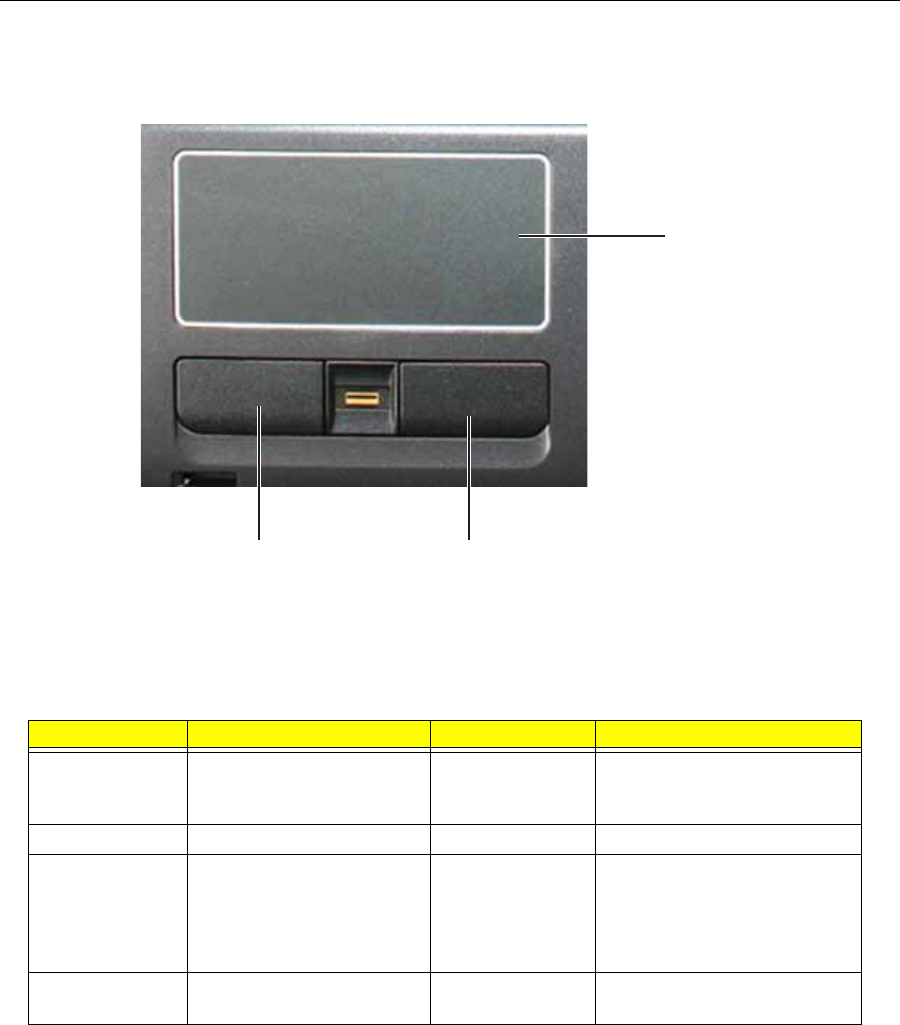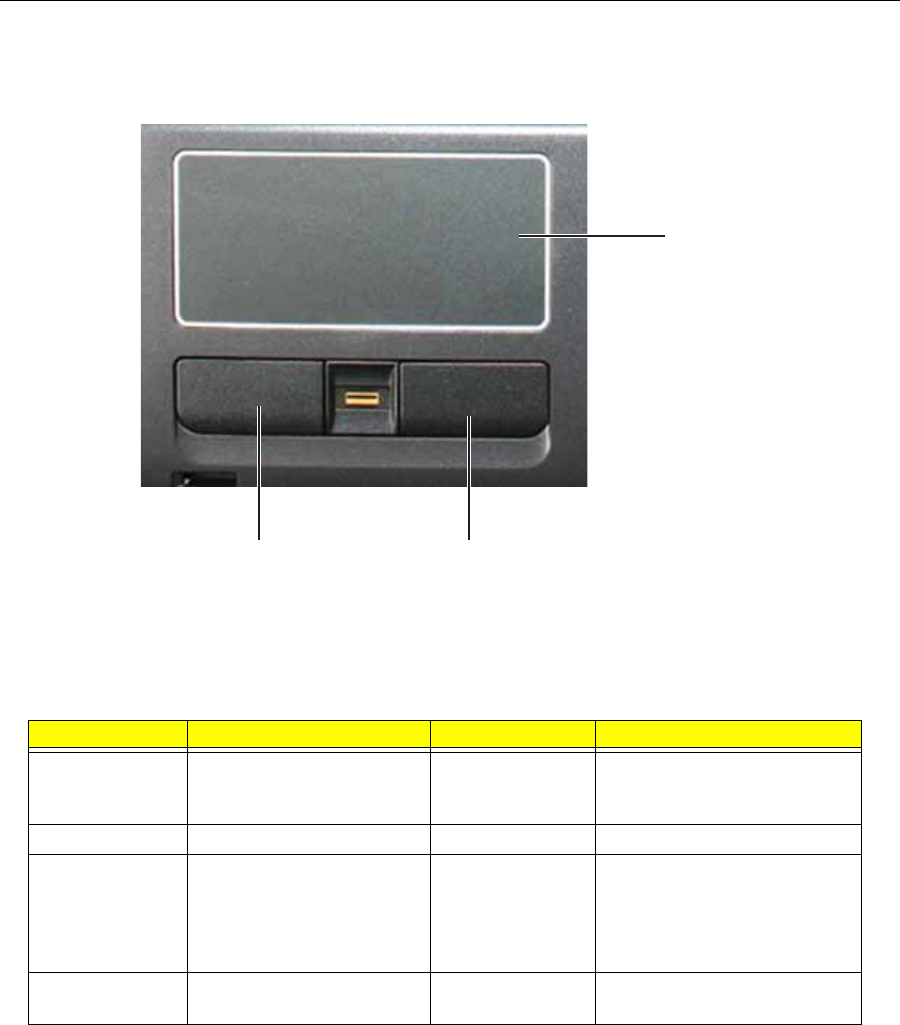
14
Chapter 1: System specifications
Touchpad basics
The following teaches you how to use the touchpad:
❑ Move your finger across the touchpad to move the cursor.
❑ Press the left and right buttons located beneath the touchpad to perform selection
and execution functions. These two buttons are similar to the left and right
buttons on a mouse. Tapping on the touchpad is the same as clicking the left
button.
Note: When using the touchpad, keep it—and your fingers—dry and
clean. The touchpad is sensitive to finger movement. The lighter the
touch, the better the response. Tapping too hard does not increase
the touchpad’s responsiveness.
Using the keyboard
The keyboard has full-sized keys and an embedded numeric keypad, separate cursor, lock,
Windows, function and special keys.
Function Left Button Right Button Main touchpad
Execute Quickly click twice. Tap twice (at the same speed
as double-clicking a mouse
button).
Select Click once. Tap once.
Drag Click and hold, then use
finger on the touchpad to
drag the cursor.
Tap twice (at the same speed
as double-clicking a mouse
button); rest your finger on
the touchpad on the second
tap and drag the cursor.
Access context
menu
Click once.
Touchpad
Left button
Right button