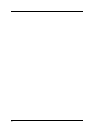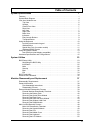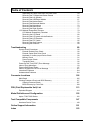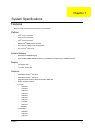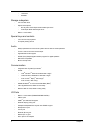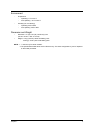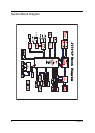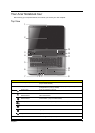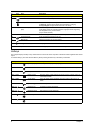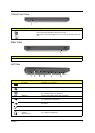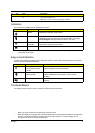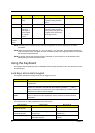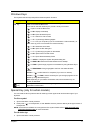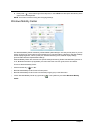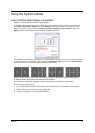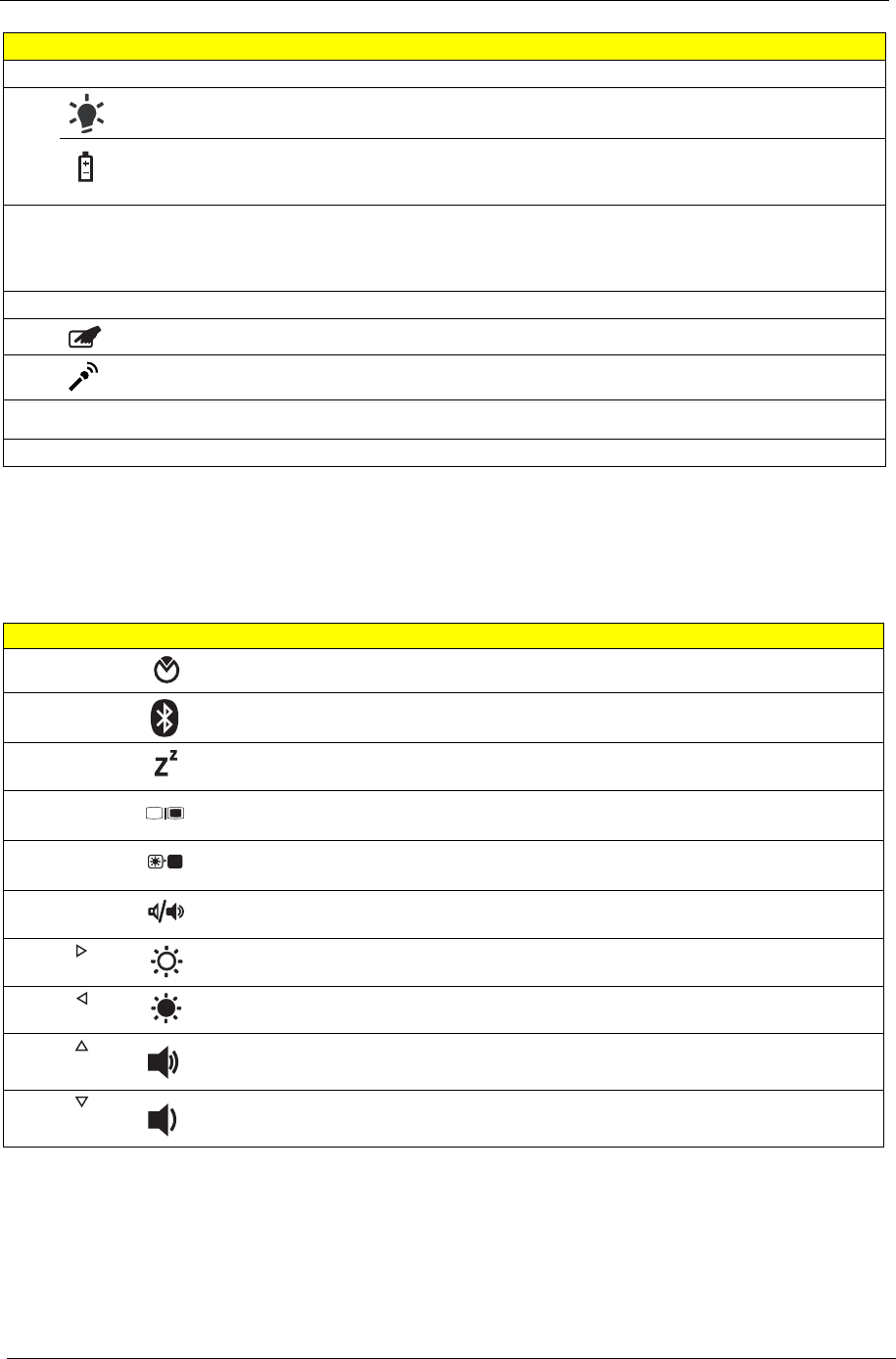
6 Chapter 1
Hotkeys
The computer employs hotkeys or key combinations to access most of the computer's controls like screen brightness and volume
output.
To activate hotkeys, press and hold the <Fn> key before pressing the other key in the hotkey combination.
6 Touchpad Touch-sensitive pointing device which functions like a computer mouse.
7
Power
1
Indicates the computer's power status.
Battery
1
Indicates the computer's battery status.
1. Charging: The light shows amber when the battery is charging.
2. Fully charged: The light shows blue when in AC mode.
8 Click buttons (left, center* and
right)
The left and right buttons function like the left and right mouse buttons. *The
center button serves as Acer Bio-Protection fingerprint reader supporting
Acer FingerNav 4-way control function
(only for certain models).
9 Palmrest Comfortable support area for your hands when you use the computer.
10 Touchpad toggle Turns the internal touchpad on and off.
11 Microphone Internal microphone for sound recording.
12
P
Programmable key User-programmable.
13 Speakers Left and right speakers deliver stereo audio output.
Hotkey Icon Function Description
<Fn> + <F2> System property Starts System Property for displaying system information.
<Fn> + <F3> Bluetooth Enables/disables the Bluetooth function. (only for certain models)
<Fn> + <F4> Sleep Puts the computer in Sleep mode.
<Fn> + <F5> Display toggle Switches display output between the display screen, external monitor (if
connected) and both.
<Fn> + <F6> Screen blank Turns the display screen backlight off to save power. Press any key to
return.
<Fn> + <F8> Speaker toggle Turns the speakers on and off.
<Fn> + < >
Brightness up Increases the screen brightness.
<Fn> + < >
Brightness down Decreases the screen brightness.
<Fn> + < >
Volume up Increases the sound volume.
<Fn> + < >
Volume down Decreases the sound volume.
# Icon Item Description