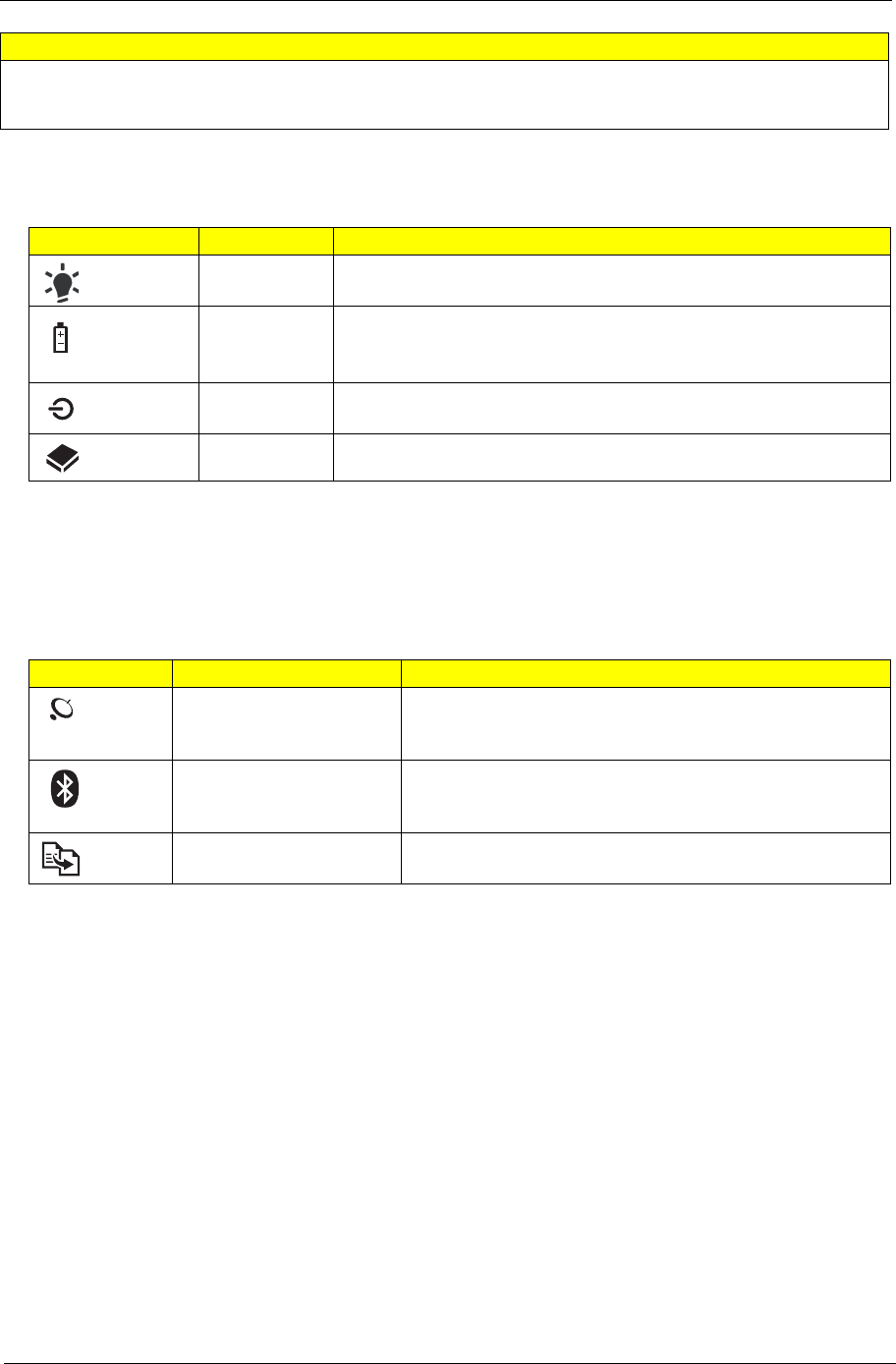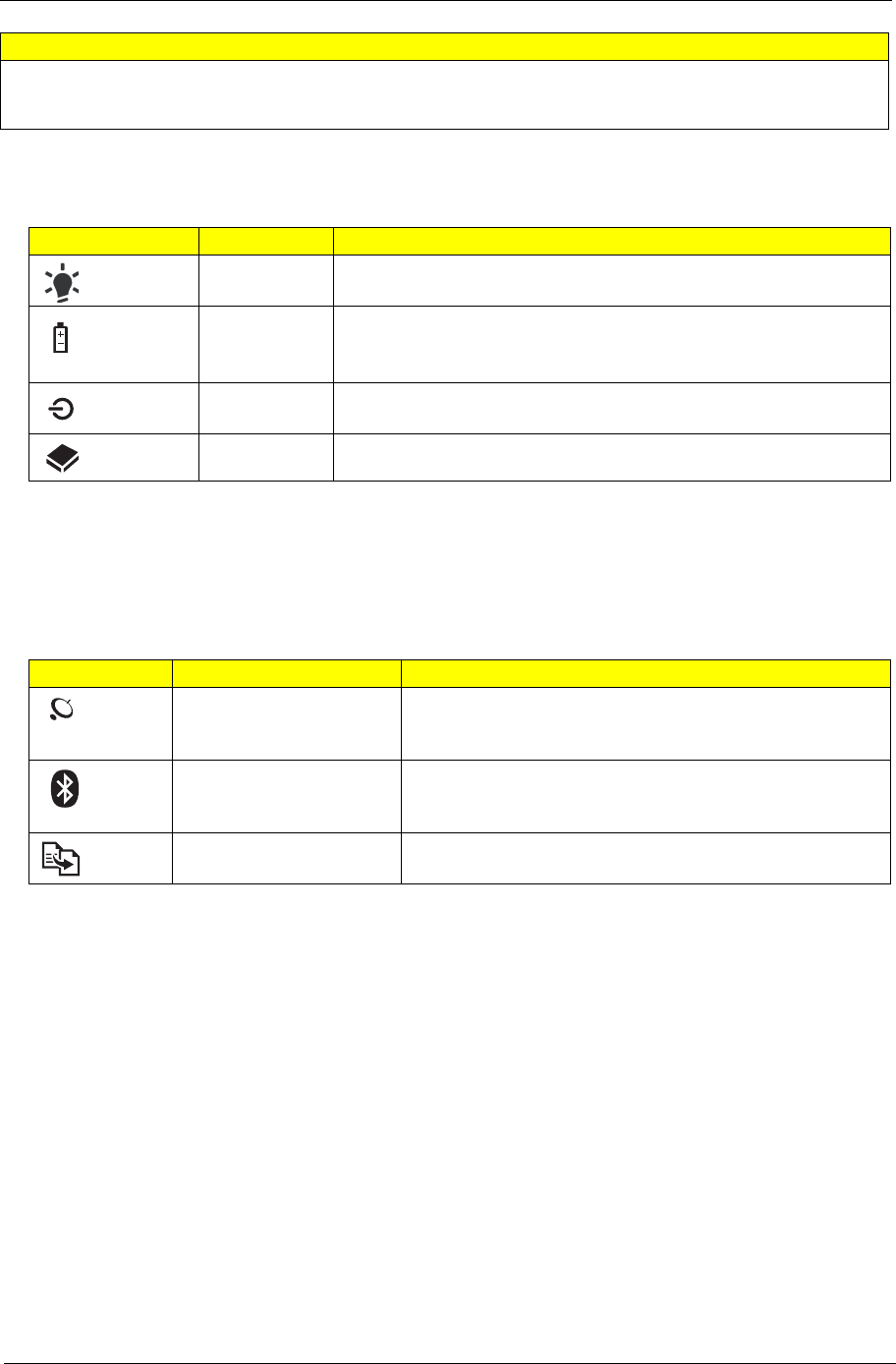
Chapter 1 9
Indicators
The computer has several easy-to-read status indicators.
NOTE: 1. Charging: The light shows amber when the battery is charging. 2. Fully charged: The light shows
green when in AC mode.
Easy-Launch Buttons
Located on the left of the keyboard are the application buttons. These buttons are called easy-launch buttons.
They are: WLAN, Bluetooth and Backup.
Touchpad Basics
The following items show you how to use the touchpad with two-click buttons.
• Move your finger across the touchpad (1) to move the cursor.
• Press the left (2) and right (3) buttons located beneath the touchpad to perform selection and execution
functions. These two buttons are similar to the left and right buttons on a mouse. Tapping on the
touchpad is the same as clicking the left button.
6 Ventilation slots and cooling
fan
Enable the computer to stay cool,
even after prolonged use.
Note: Do not cover or obstruct the opening of the fan.
Icon Function Description
Power Indicates the computer's power status.
Battery Indicates the computer's battery status.
1. Charging: The light shows amber when the battery is charging.
2. Fully charged: The light shows blue when in AC mode.
Power button
/ indicator
Turns the computer on and off. /
Indicates the computer's power status.
HDD Indicates when the hard disk drive is active.
Icon Function Description
Wireless LAN
communication button/
indicator
Enables/disables the wireless LAN function. Indicates the
status of wireless LAN communication.
Bluetooth communication
button/indicator
Enables/disables the Bluetooth function. Indicates the
status of Bluetooth communication. (only for certain
models)
Backup key Launches Acer Backup Management for three-step data
backup.
# Icon Item Description