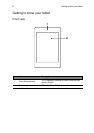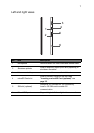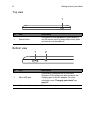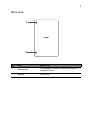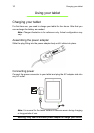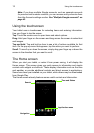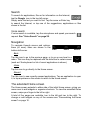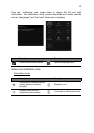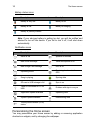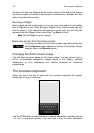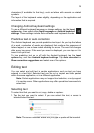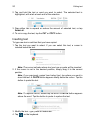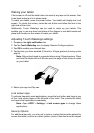The Home screen
14
The application menu
The application menu displays applications and widgets available on your
tablet.
Applications are displayed in alphabetical order. If more applications are
available, an outline of the second page will be shown on the side of the
screen. Swipe the outline towards the center of the screen to switch pages.
Otherwise swipe to the left to see more Applications. When you are on the last
page of applications, swipe to the left to see widgets available on your tablet.
See "Personalizing the Home screen" on page 16.
Tap the Shop icon to open Google Play.
Note: All images are for reference only. The applications installed on your
tablet can be different from the applications shown in illustrations.
Adding an application to a Home screen
Tap and hold an icon to add a shortcut to one of your Home screens. When
you select an icon, you are taken to the initial Home screen. You can drag the
selected icon to any extended home screen.
Status and notification area
Status and notification icons are shown in the
top-right corner of the screen.
This area contains a variety of icons to inform
you of your tablet’s status, such as connectivity,
battery status and other event notification
icons.
TimeWireless
Battery
charge
reception
status