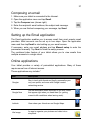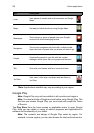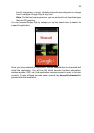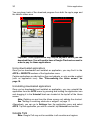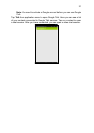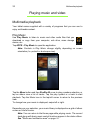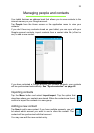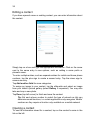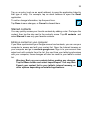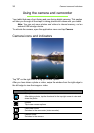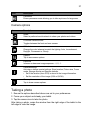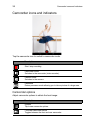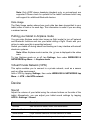35
Tap on an entry (such as an email address) to open the application linked to
that type of entry. For example, tap an email address to open the Gmail
application.
To add or change information, tap the pencil icon.
Tap Done to save changes, or Cancel to discard them.
Starred contacts
You may quickly access your favorite contacts by adding a star. First open the
contact, then tap the star next to the contact’s name. Tap All contacts and
select Starred to see only your favorite contacts.
Editing a contact on your computer
If you have synchronized your Google account and contacts, you can use your
computer to access and edit your contact list. Open the Internet browser on
your computer and go to contacts.google.com. Sign in to your account then
select and edit contacts from the list; the next time your tablet synchronizes
with your computer, these changes will also be made to your tablet’s contact
list.
Warning: Back up your contacts before making any changes.
Tap the Menu button and select Import/Export. You may then
Export your contact list to your tablet’s internal memory, or
other options depending on installed applications.