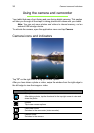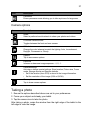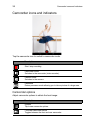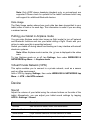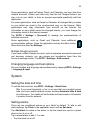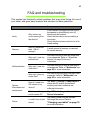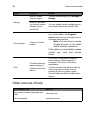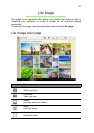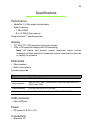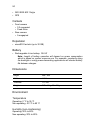Updating your tablet’s operating system
44
• Set the alarm time.
• Set which days to repeat the alarm.
• Set a ringtone.
• Enable or disable vibrate.
• Give it a label (i.e., a name).
Updating your tablet’s operating system
Your tablet can download and install system updates, adding support for new
devices or expanding software options.
To check for updates, tap APPS > Settings > About tablet > System update
> Check now.
Note: Downloading new firmware can take up to 40 minutes, depending
on your network speed. Do not press the power or reset button or access
your tablet in any way during a system upgrade to prevent firmware
installation failure.
Resetting your tablet
You may have to perform a reset if your tablet fails to respond when buttons
are pressed or the screen is tapped. To reset your tablet use a small thin
object (such as a paperclip) to press the recessed reset button above the
power button.
Note: When using the reset hole to reset your device, it will be necessary
to press the power button to turn your tablet back on.
Clean boot
A clean boot will restore your tablet to the factory settings.
Warning! This will erase all your personal information, any contacts
stored on your tablet and any programs you installed.
Open Settings from the application menu, then tap Backup & reset >
Factory data reset; click Reset tablet and then Erase everything to format
your tablet.