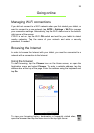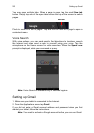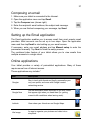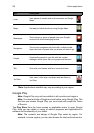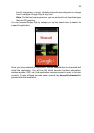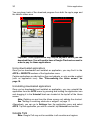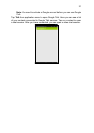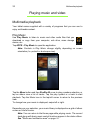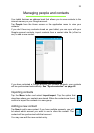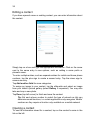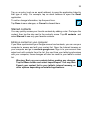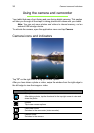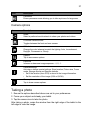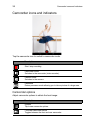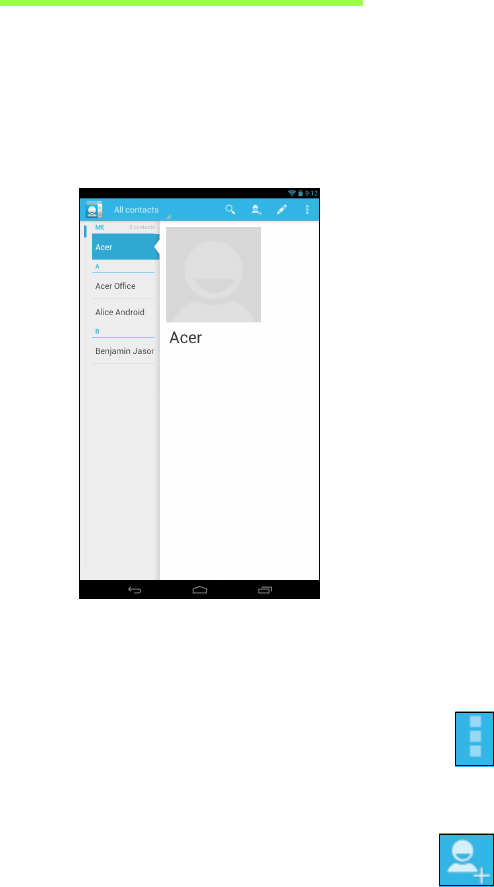
33
Managing people and contacts
Your tablet features an address book that allows you to save contacts to the
internal memory or your Google account.
Tap People from the Home screen or the application menu to view your
contacts.
If you don’t have any contacts stored on your tablet, you can sync with your
Google account contacts, import contacts from a contact data file (vCard or
csv) or add a new contact.
If you have activated a Google account that includes contacts, your contacts
will be synchronized automatically. See "Synchronization" on page 42.
Importing contacts
Tap the Menu button and select Import/export. Tap the option that
describes where your contacts are stored. When the contacts are found,
confirm to import the contacts in a new group.
Adding a new contact
Tap New to add a new contact. If you have multiple accounts, you will
be asked which account you want to use to store the contact. The
contact will be synchonized with that account.
You may now edit the new contact entry.