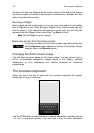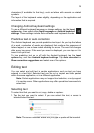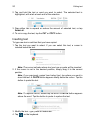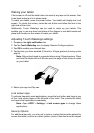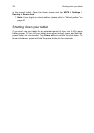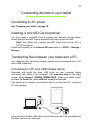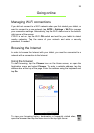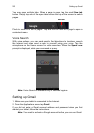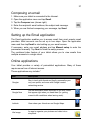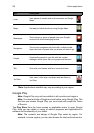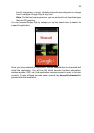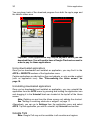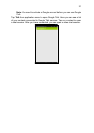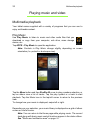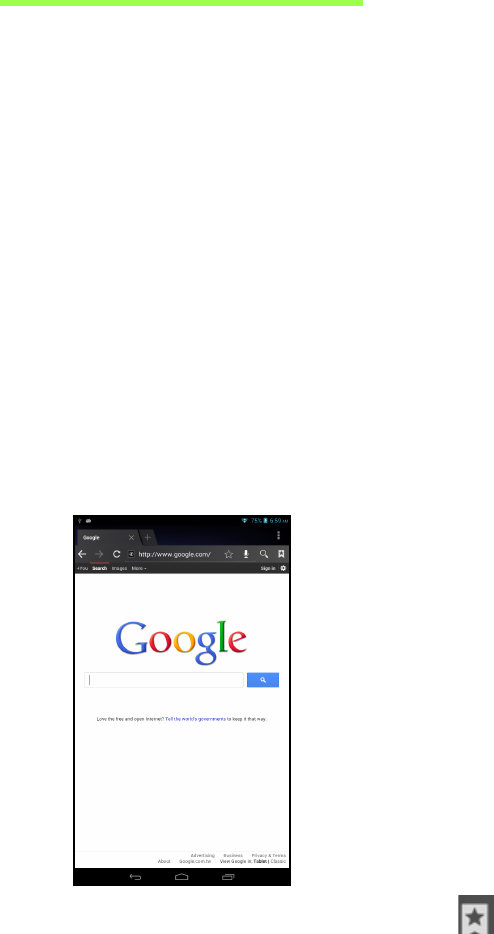
25
Going online
Managing Wi-Fi connections
If you did not connect to a Wi-Fi network when you first started your tablet, or
want to connect to a new network, tap APPS > Settings > Wi-Fi to manage
your connection settings. Alternatively, tap the Wi-Fi status icon in the bottom-
right corner of the screen.
If Wi-Fi is not on, tap the Wi-Fi ON switch and wait for your tablet to detect
nearby networks. Tap the name of your network and enter a security
password, if needed.
Browsing the Internet
In order to browse the Internet with your tablet, you must be connected to a
network with a connection to the Internet.
Using the browser
To start browsing, tap the Chrome icon on the Home screen, or open the
Application menu and select Chrome. To enter a website address, tap the
address box at the top of the page. Enter the address using the keyboard and
tap Go.
To view your browsing history, bookmarks or frequently visited sites,
open the browser then tap the menu icon in the top-right corner.