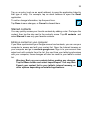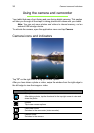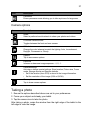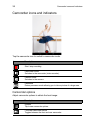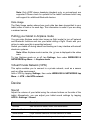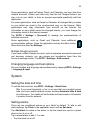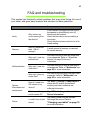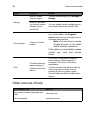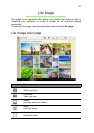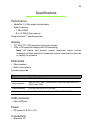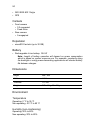43
Some applications, such as People, Gmail, and Calendar, can sync data from
multiple accounts. Others sync data only from the first Google Account you
sign in to on your tablet, or from an account associated specifically with that
application.
For some applications, such as People or Calendar, all changes that you make
on your tablet are made to the synchronised copy on the Internet. Other
applications only copy information from account on the Internet; the
information on your tablet cannot be changed directly, you must change the
information stored in the Internet account.
Tap APPS > Settings > [Account] to manage the synchronization of
individual accounts.
Some applications, such as Gmail and Calendar, have additional
synchronization settings. Open the application and tap the Menu button
(three dots) and then tap Settings.
Multiple Google accounts
If you have multiple Google accounts, such as separate accounts for personal
and business contacts, you can access and synchonize them from the
Accounts settings section. Tap APPS > Settings > Add account.
Changing language and text options
Set your location and language input preferences by tapping APPS > Settings
> Language & input.
System
Setting the date and time
To set the date and time, tap APPS > Settings > Date & time.
Tip: If you travel frequently or live in an area that uses daylight saving
time, and have mobile network access, activate Automatic date & time
from this menu. Your tablet will set the date and time based on information
it receives from the network.
Setting alarms
There are two predefined alarms on your tablet by default. To add or edit
alarm settings, tap Clock in the application menu and tap Set alarm.
Tap Add alarm to create a new alarm, or tap the check box next to a preset
alarm to turn it on or off.
Tap a preset alarm to edit it. You can:
• Turn the alarm on or off.