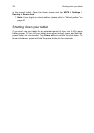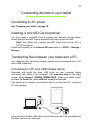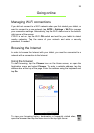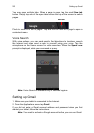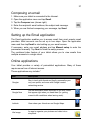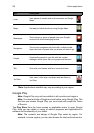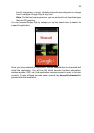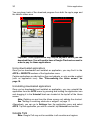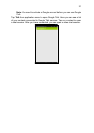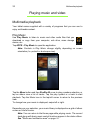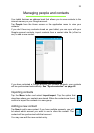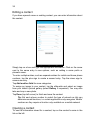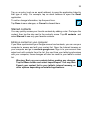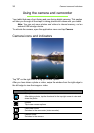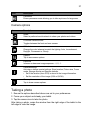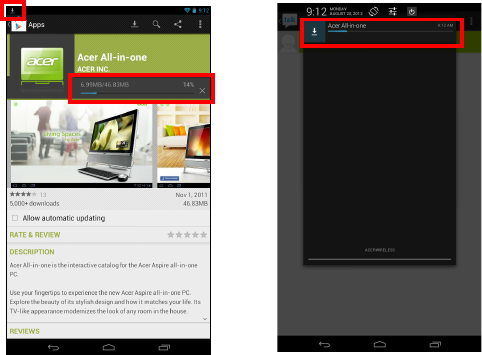
Online applications
30
You may keep track of the download progress from both the app’s page and
the tablet’s status area.
Important: Some applications may require payment before you can
download them. You will need to have a Google Checkout account in
order to pay for these applications.
Using downloaded applications
Once you’ve downloaded and installed an application, you may find it in the
APPS or WIDGETS sections of the Application menu.
Certain applications provide both an App and widgets, or only provide a widget
(with no application icon). See "Personalizing the Home screen" on
page 16.
Uninstalling downloaded applications
Once you’ve downloaded and installed an application, you may uninstall the
application from the APPS menu by pressing and holding the application icon
and dragging it to the Uninstall trash can located at the top-left of the Home
screen.
Note: Deleting an app from the Home screen only deletes the shortcut.
See "Adding or removing shortcuts or widgets" on page 17.
Alternatively, you can go to Settings from the application menu and select
APPS. Tap the application you wish to uninstall, tap Uninstall and confirm.
Google Talk
Note: Google Talk may not be available in all countries and regions.