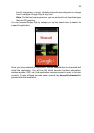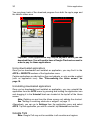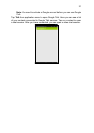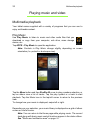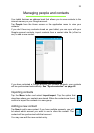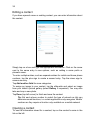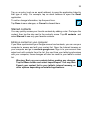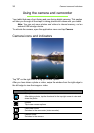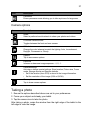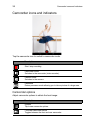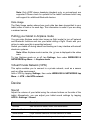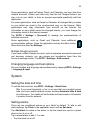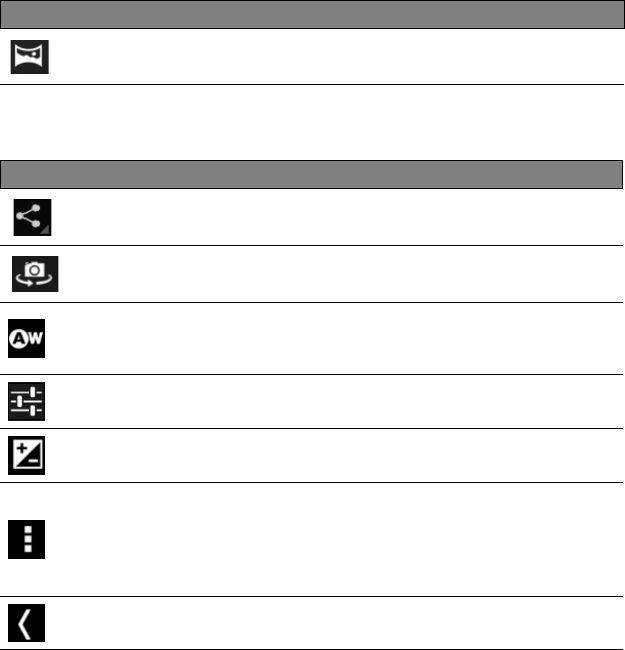
37
Camera options
Icon Description
Share
Select a preferred social network to share your photos and videos.
Front/rear camera switch
Toggles between the front and rear camera.
White balance
Change the color balance to match the lighting: Auto, Incandescent,
D
aylight, Fluorescent or Cloudy.
Options
Tap to see camera options.
Exposure
Increase or decrease image exposure: +1, 0, -1.
Camera settings
Activate or change special settings: Store location
, Picture size, Focus
mode, Storage source and Restore defaults.
Close options
Tap to close camera options.
Taking a photo
1. Ensure the options described above are set to your preferences.
2. Frame your subject and steady your tablet.
3. Tap the camera icon to take the photo.
After taking a photo, swipe the window from the right edge of the tablet to the
left edge to view the image.
Panorama
Enters panorama mode allowing you to take a picture of a large area.
• Set if the location (from GPS) is stored in the image information.
•
Set the resolution of the image (VGA or QVGA).
Icon Description