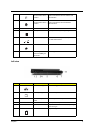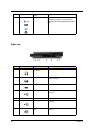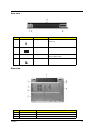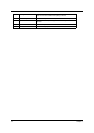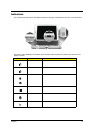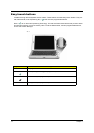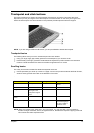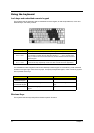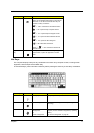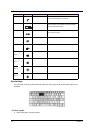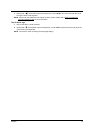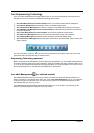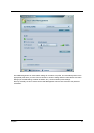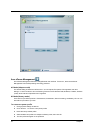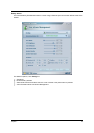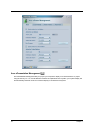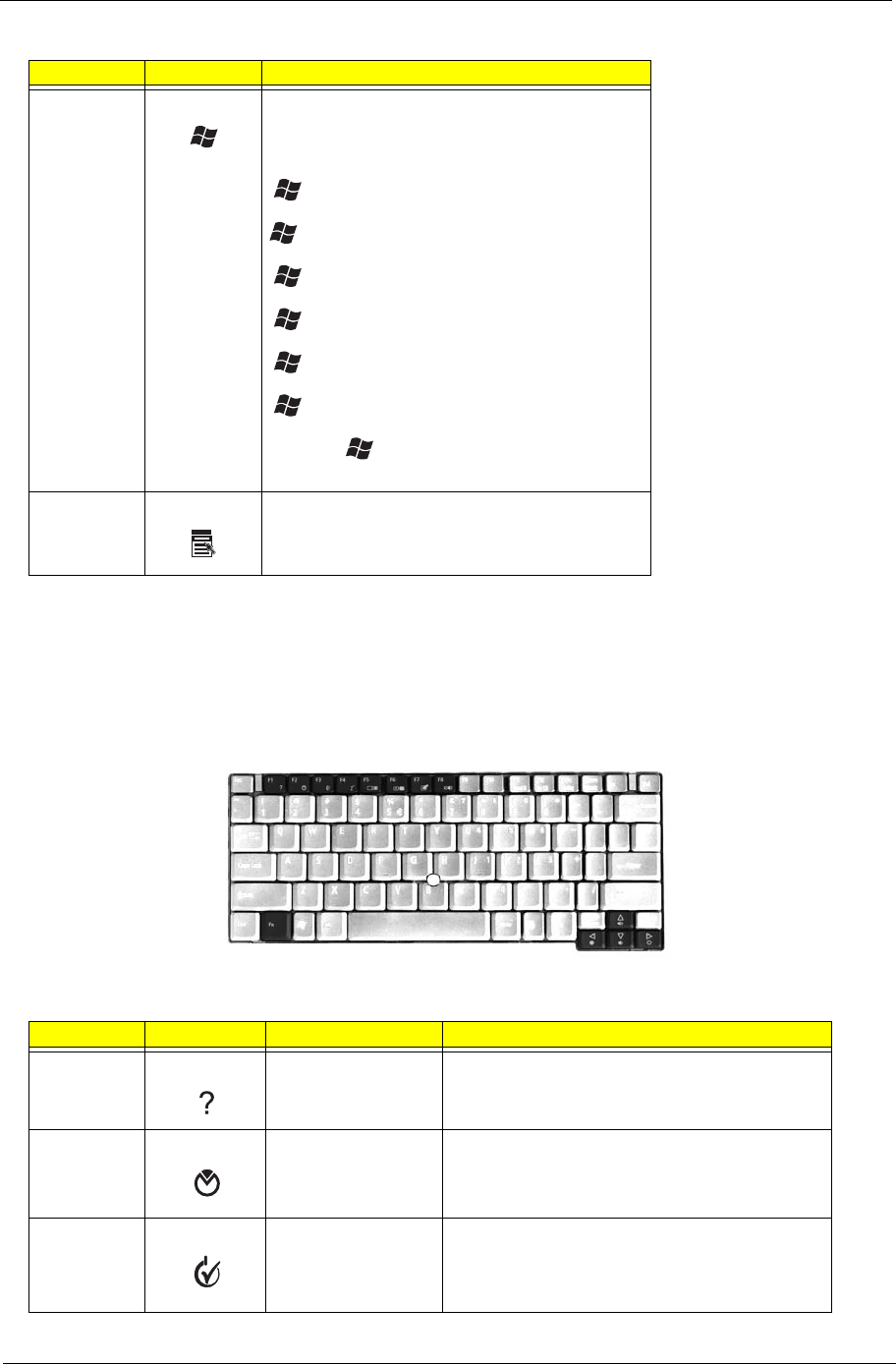
Chapter 1 17
Hot Keys
The computer employs hotkeys or key combinations to access many computer controls, including screen
brightness, volume output and the BIOS utility.
To activate hotkeys, press and hold the <Fn> key before pressing the other key in the hotkey combination.
Key Icon Description
Windows key Pressed alone, this key has the same effect as
clicking on the Windows Start button; it launches the
Start menu. It can also be used with other keys to
provides a variety of functions:
+ <Tab>: Activates the next taskbar button
+ <E>: Opens the My Computer window.
+ <F1>: Opens Help and Support Center.
+ <F>: Opens the Search Results window.
+ <R>: Opens the Run dialog box.
+ <M>: Minimizes all windows.
<Shift> + + <M>: Undoes the minimize all
windows action.
Application
key
This key has the same effect as clicking the right
mouse button; it opens the application’s context
menu.
Hot Key Icon Function Description
<Fn> + <F1> Hotkey help Displays help on hotkeys.
<Fn> + <F2> Acer eSettings Launches Acer eSettings in Acer Empowering
Technology.
<Fn> + <F3> Acer ePower
Management
or
Power management
Display the Power Options Properties used by the
computer (function available if supported by operating
system).
See “Power management” on page 25.