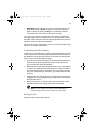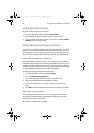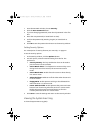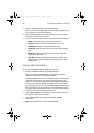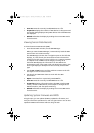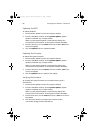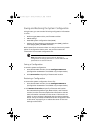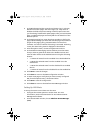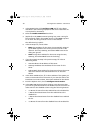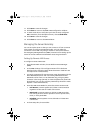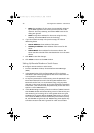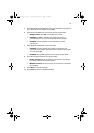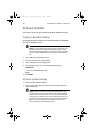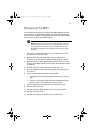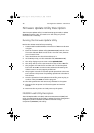69
9 In the Blackout Period box, enter the minimum time, in minutes,
between successive pages. The valid range is [0 - 255] where 0
disables the blackout period. Setting a blackout period can save
you from being flooded with repeat pages. After you receive a PEP
page, no additional pages are sent by PEP for the duration of the
blackout period.
10 In the Paging String box, enter the phone number to dial for the
page and the message you want sent with the page. The maximum
length for the paging string is determined at run-time from
firmware. You will be notified if the string is truncated. Following
a save, the actual string saved is displayed in the edit box.
11 From the Options menu, choose Configure Event Actions.
12 In the Platform Event Paging Actions window, move the events
that you want to generate an alert to the Enabled column and
move all other events to the disabled column using the following
buttons:
• >>: Moves all events from the enabled list to the disabled list.
• >: Moves the selected event from the enabled list to the
disabled list.
• <: Moves the selected event from the disabled list to enabled
the list.
• <<: Moves all events from the disabled list to the enabled list.
13 Click Save to save the changes.
14 Click Close to return to the PEP Configuration window.
15 To send a test page to verify that you have correctly configured
PEP, from the Options menu, choose Send Alert.
16 Click Save to save the configuration.
17 Click Close to return to the Platform Event Manager window.
Setting Up LAN Alerts
To set up the server to send alerts over the LAN:
1 Configure the remote system to receive alerts. For more
information, see the documentation for Acer Advance Server
Management software.
2 From the SSU Main window, choose Platform Event Manager
(PEM).
BS811.f/cppl!!Qbhf!7:!!Uvftebz-!Opwfncfs!37-!3113!!21;19!BN