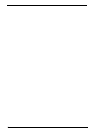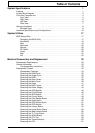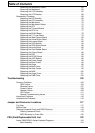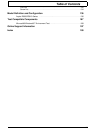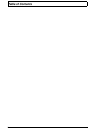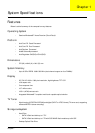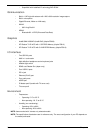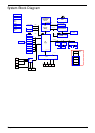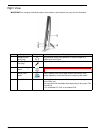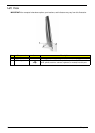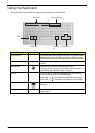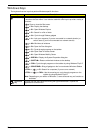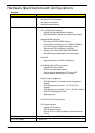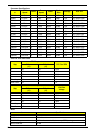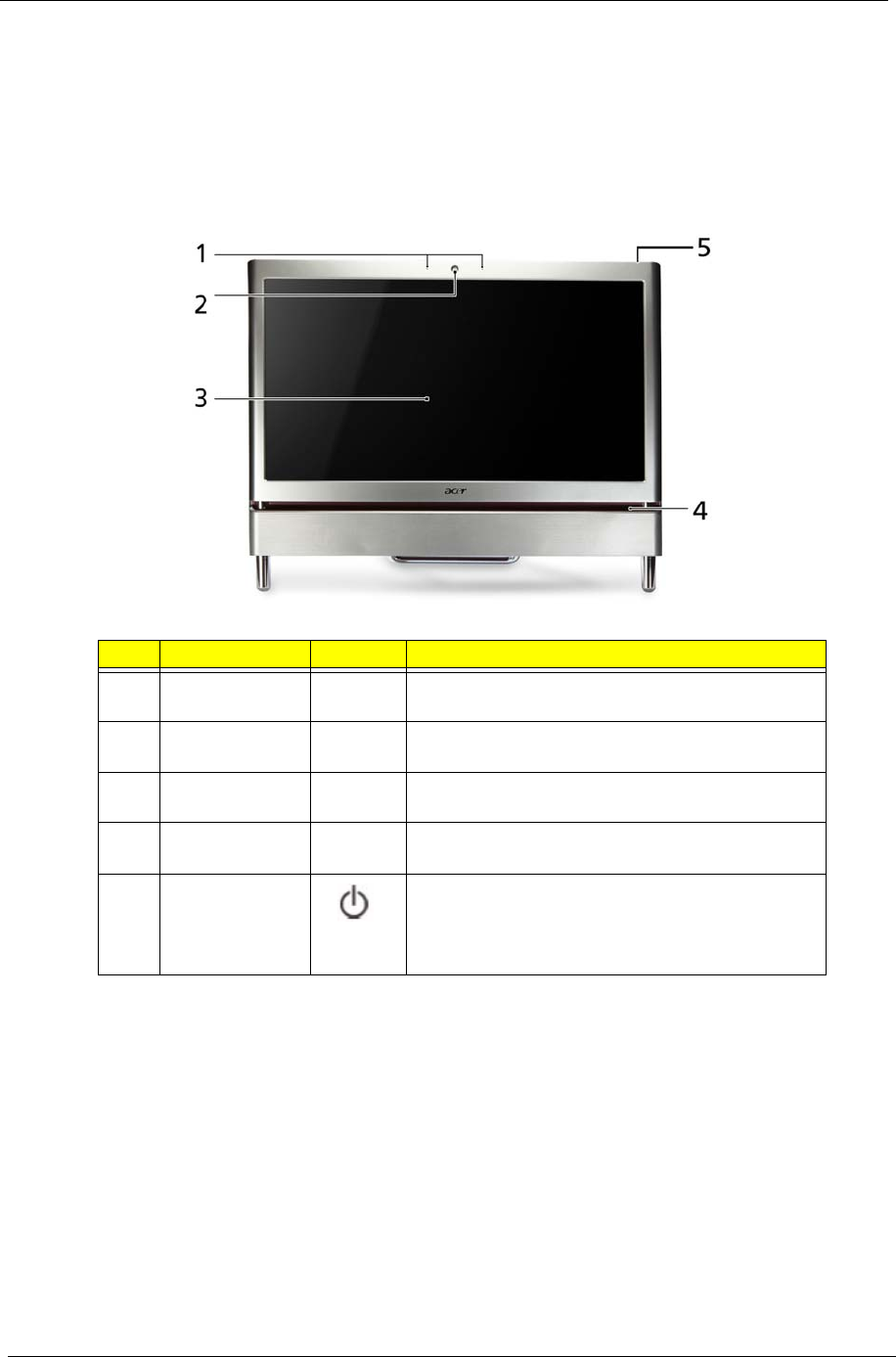
4 Chapter 1
Your Acer Computer tour
After knowing your computer features, let us show you around your new computer.
IMPORTANT:Your computer’s hardware options, port locations, and indicators may vary from this illustration.
Front View
No. Component Icon Description
1 Microphone Use to talk through when making Voice over
Internet Protocol (VoIP) calls.
2 HD webcam Use to let others see who they are communicating
with when making VoIP calls.
3 Display screen Also called Liquid-Crystal Display (LCD), displays
computer output.
4Acer
TouchPortal
Access and control some of the handy features of
your new computer.
5 Power Button Press this button to turn the power on or off.
You can also configure the power button to
operate in Standby/Resume mode or
Hibernate mode.