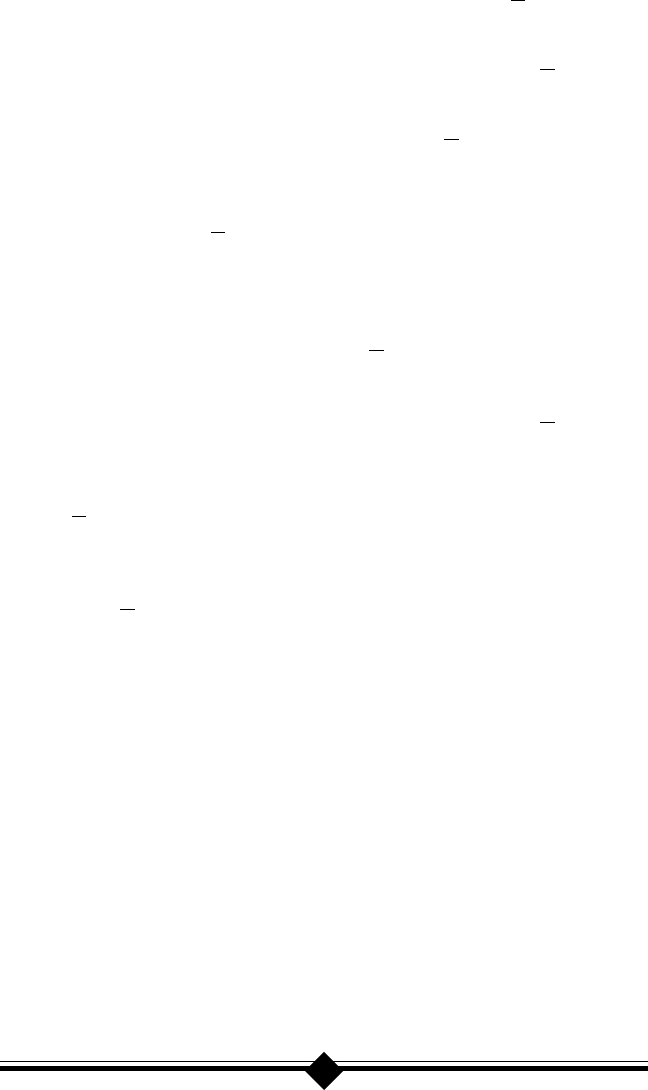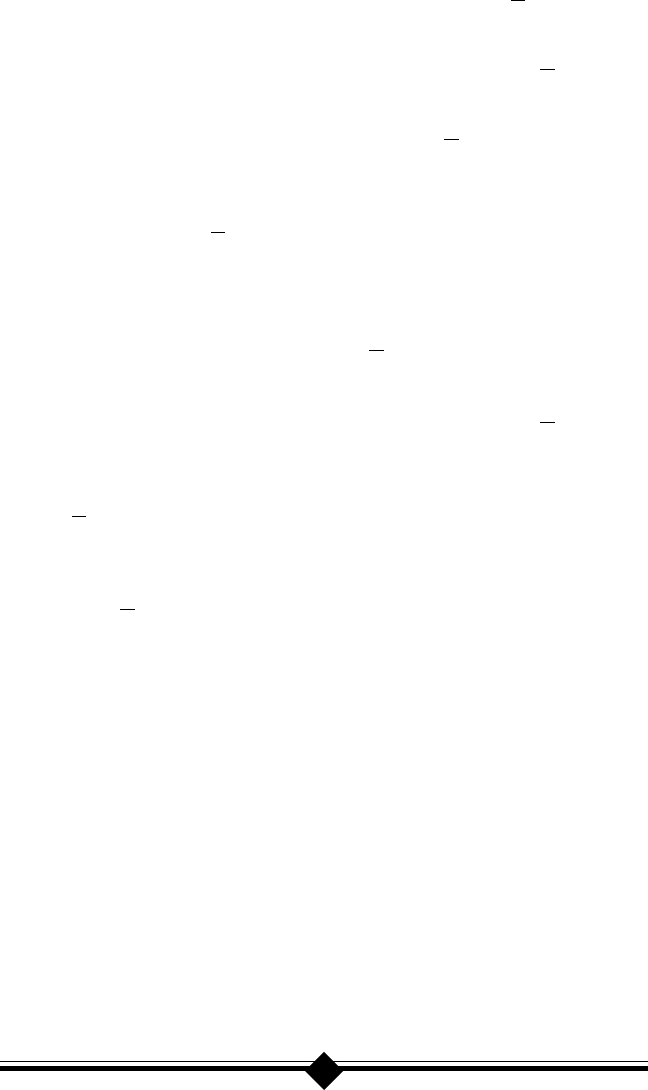
12
diskette or CD-ROM into the appropriate drive. Click Next>.
Step 3 Windows will show a screen asking What do you want Windows to do?.
Select: search for the best driver for your device. Click Next>.
Step 4 A search screen will display options to do your search. Put a check on
Floppy disk drives and CD-ROM drive. Click Next>.
Step 5 Windows 98 will find the Fax/Modem driver on the floppy drive. If your
modem came with a CD-ROM, Windows 98 will find the driver on the
CD-ROM. Click Next>.
Step 6 At the next screen, click Finish.
Step 7 A new Add New Hardware Wizard should appear again prompting for
wave device for voice modem. Click Next>.
Step 8 Windows will show another What do you want Windows to do? screen.
Select: search for the best driver for your device. Click Next>.
Step 4 A search screen will display options to do your search. Check to see that
a check still appears on Floppy disk drives and CD-ROM drive. Click
Next>.
Step 5 Windows 98 will find the wave driver on the floppy drive. If you have
installation CD-ROM, Windows 98 will find the driver on the CD-ROM.
Click Next>.
Step 6 Windows 98 will finish the installation. Your modem is now ready to
use. Install or reconfigure your communications program or Internet
Browser for the new modem.
Note: If you have installed your modem in Windows 95 and are upgrading your
operating system to Windows 98, uninstall the modem and its drivers
before attempting the upgrade. After you have finished and verified that
your system is working properly, reinstall the modem into Windows 98
using the driver files provided in your modem package.
CONFIGURING WINDOWS NT 4.00
This installation assumes that you have manually set the modems jumpers to a
COM 2 - IRQ 3 setting as outlined in the Do This First section at the beginning of
the manual. COM 2, IRQ 3 is the preferred installation setting for Windows NT.