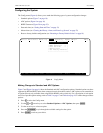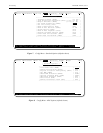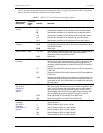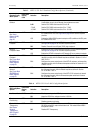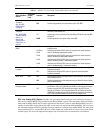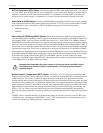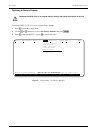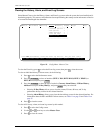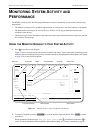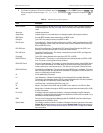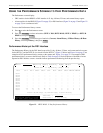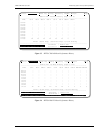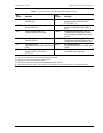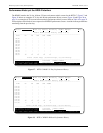LTPH-UM-1109-01, Issue 1 Provisioning
H2TU-C-231 List 2 January 9, 2002 23
Clearing the History, Alarm, and Event Log Screens
Select Master Clear to clear the History, Alarm, and Event Log screens after the system has been installed and is
functioning properly. This removes miscellaneous data acquired during the startup session and ensures collection
of accurate and meaningful data thereafter.
Figure 10. Config Menu - Master Clear
To clear the Event Log, press to select the Event Log screen, then press to clear the screen.
To clear an individual history or alarm screen, do the following:
1 Press to select the Performance screen.
2 Press the to select an interface (H2TU-C DS1, H2TU-R DS1, H2TU-C HDSL2, or
H2TU-R HDSL2), then press .
3 Press the to select the type of statistics (Current, Alarm History, 25-Hour History,
48-Hour History,or31-Day History), and press after your selection.
– Selecting 31-Day History allows you to clear the current, 25-hour, 48-hour, and 31-day
performance history screens for the selected interface.
– Selecting Alarm History allows you to clear the alarm history screen for the selected interface. For
information about the DS1 and HDSL2 Alarm screens, see Table11onpage34and Table 12 on
page 35.
4 Press to clear the screen.
To clear ALL history, alarm, and event log screens by this method:
1 Press to select the Config screen.
2 Use the and arrow keys to select Master Clear.
3 Press to clear all screens.
Monitor Performance Event Log Config Inventory Report Rlogon Help
+----------------------+
|
Standard Options -> |
| ADC Options -> |
| BERT Generator -> |
| Date and Time -> |
|
Master Clear |
| Set Factory Defaults |
+----------------------+
Clear ALL performance, alarm and event log entries. Are you sure (Y/N)?
ID: xxxx--xxxx—-xxxx--xxxx 09/01/2001 12:30:01 H2TU-C System: OK___
E L
P
SPACEBAR
ENTER
SPACEBAR
ENTER
L
C
↑ ↓
Y