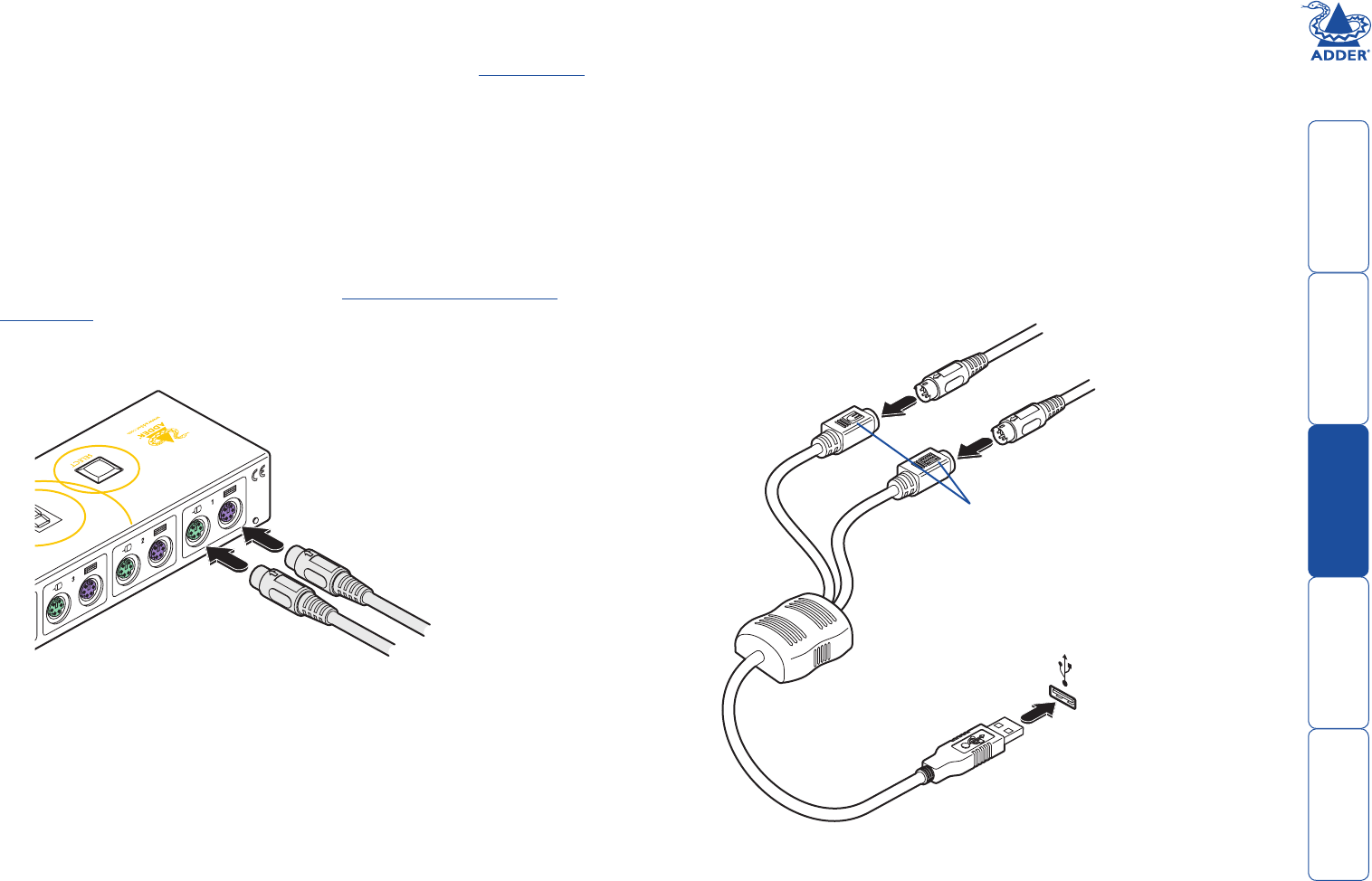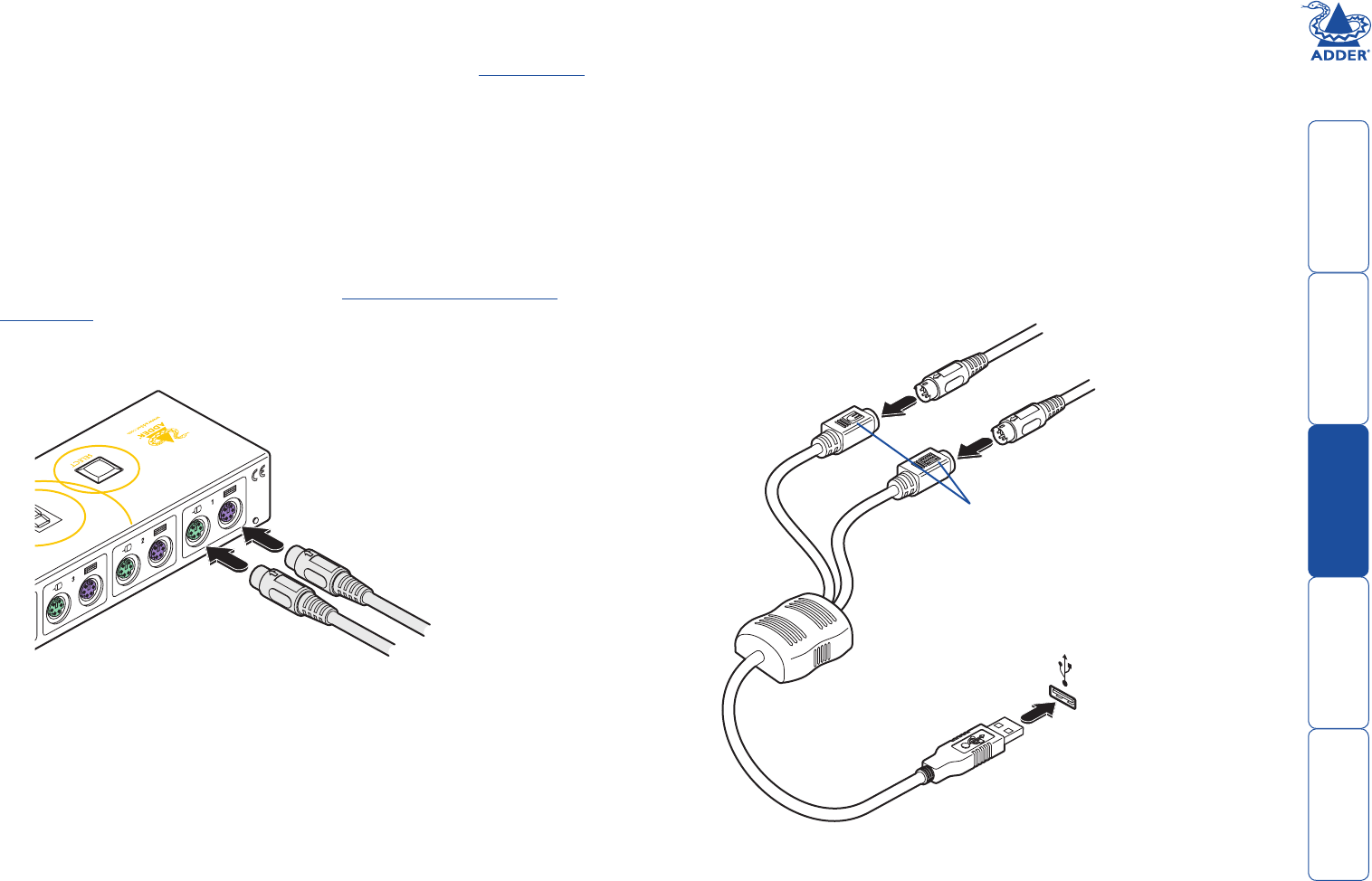
6
Making connections
Connections to the Adder TS4 unit do not need to follow the precise order
given in this user guide, although if one or more systems must be hot-plugged,
connect these after all other connections have been made.
System connections
To connect a system (PS/2-style connections)
Note: Two Adder VSC3 link cables are required per connected system.
1 Ensure that the computer system to be connected is switched off and power
is removed from the Adder TS4.
(Note: If it is not possible to switch off systems prior to connection, then
a ‘Hot plug’ procedure is available – see the Hot plugging and mouse
restoration section for more details).
2 At the rear panel of the Adder TS4 unit, attach a VSC3 link cable to the
(purple) keyboard socket of port 1.
To connect a system (USB-style connections)
Note: Two Adder VSC3 link cables plus one CCP2U converter are required per
connected system.
1 At the rear panel of the Adder TS4 unit, attach a VSC3 link cable to the
(purple) keyboard socket of port 1.
2 Attach the other end of the VSC3 link cable to the inline keyboard socket of
the CCP2U converter.
3 Repeat steps 1 and 2 for the mouse connection (green) between the Adder
TS4 port 1 and the CCP2U converter.
3 Attach the other end of the VSC3 link cable to the keyboard socket (usually
coloured purple) on the first system.
4 Repeat steps 1 and 2 for the mouse connection (green) between the Adder
TS4 port 1 and the first system.
Note: For neatness and accessibility it is advisable to join the keyboard and
mouse link cables, that lead to each system, using several cable ties.
5 Repeat the above steps for systems 2, 3 and 4 to the corresponding ports of
the Adder TS4. If any systems do not have PS/2-style keyboard and mouse
connectors, please use an Adder CCP2U converter, as discussed opposite.
Note: For neatness and accessibility it is advisable to join the keyboard and
mouse link cables, that lead to each system, using several cable ties.
4 Attach the USB connector of the CCP2U converter to a vacant USB socket of
the first system.
5 Repeat the above steps for any other system that requires USB connections.
USB port on system
Adder CCP2U
converter
Keyboard and
mouse link cables
from Adder TS4
Symbols indicate the
keyboard and mouse
sockets