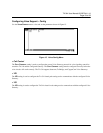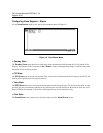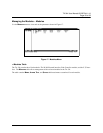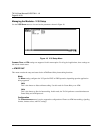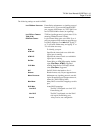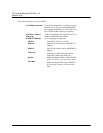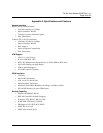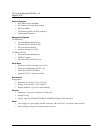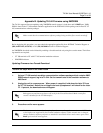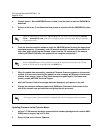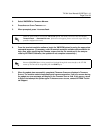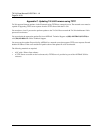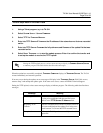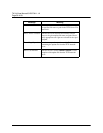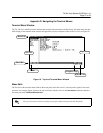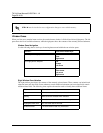TA 544 User Manual/61200704L1-1A
Page 51 of 68
© 2001, ADTRAN, Inc. TA 544 User Manual
Appendix B. Updating TA 544 Firmware using XMODEM
The TA 544 supports firmware updating using XMODEM transfer protocol via the base unit’s
CRAFT
port. XMO-
DEM is found in the VT 100 terminal emulation application in the ADTRAN Utilities package and in most PC VT
100 communications software packages.
Before beginning this procedure, you must obtain the appropriate update file from ADTRAN Technical Support at
(888) 4ADTRAN (423-8726) or call (256) 963-8000 and ask for Technical Support.
An XMODEM download can be initiated by enabling a forced download or by using the console menus. The follow-
ing materials are required.
• VT 100 terminal or PC with VT 100 terminal emulation software
• XMODEM software
Updating Firmware via a Forced Download
1. Using a VT 100 terminal emulation communication software package which contains XMO-
DEM protocol support, log in toTA 544. Set the transmit rate of the emulation software to
9600 baud.
2. Unplug the unit to remove power. When power is reapplied, hold down the letter 'B' from
the VT 100 terminal. Before the unit begins its boot-up sequence it will check for the letter
'B'. If present, the download menu will appear.
3. Press
Enter
until a menu appears.
Make certain that the communications software package being used has flow control turned off.
Perform the Steps Below in the Order Listed
Both uppercase and lowercase letters will work for the Forced Download. Make certain flow
control is disabled for the VT 100 interface.
To shorten transmit time, select the option from the menu to change the transmit rate to 115.2 baud
or the highest rate supported by the terminal emulation software. If this transmit rate is changed,
change emulation software properties to match this rate and disconnect and connect again. Press
Enter
again until the menu appears.