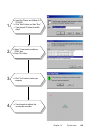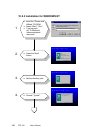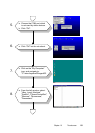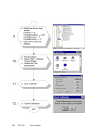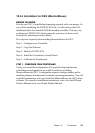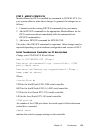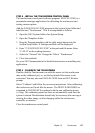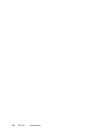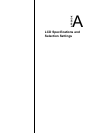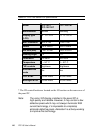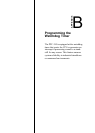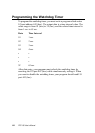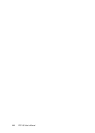Chapter 10 Touchscreen
137
STEP 4 - INSTALL THE TOUCHSCREEN CONTROL PANEL
The touchscreen control panel software program, ELOCAL2.EXE, is a
presentation manager application for calibrating the touchscreen and
setting various options.
Add the \ELO\ELOCAL2.EXE program to the System Setup folder and
label the icon Touchscreen. This is accomplished as follows:
1. Open the OS/2 System folder, then System Setup.
2. Open the Templates folder.
3. Drag the Program template with the right mouse button into the
System Setup folder. A Settings notebook will be displayed.
4. Enter C:\ELO\ELOCAL2.EXE as the path and file name. Enter
C:\ELO as the working directory.
5. Select the "General" tab. Change the Title to Touchscreen.
6. Close the notebook.
See your OS/2 documentation for detailed instructions on installing new
applications.
STEP 5 - CALIBRATE THE TOUCHSCREEN
Double-click the Touchscreen icon with the mouse (as the touchscreen
may not be calibrated yet), or use the keyboard if the mouse is not
connected. You may also run ELOCAL2.EXE from an OS/2 Window
prompt.
Select "Calibrate" and follow the on-screen instructions. After calibrating,
the touchscreen will work like the mouse. The DEVICE=MONMOUxx
command in CONFIG.SYS is updated with the new calibration points
(-c flag). The calibration points are then set automatically each time the
system is started. Recalibration should only be necessary after moving or
resizing the video image, or after changing either the touchscreen,
controller, or monitor.
Close the touchscreen control panel.