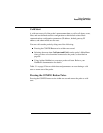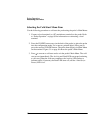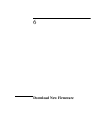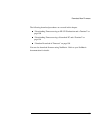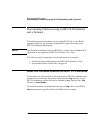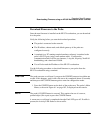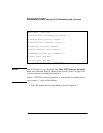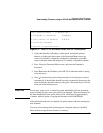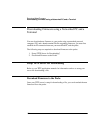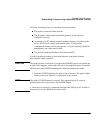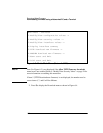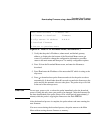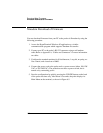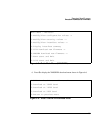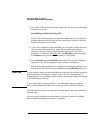Download New Firmware
Downloading Firmware using an HP-UX Workstation and a Terminal
103
3. Verify that the probe’s IP address, subnet mask, and default gateway
address, as displayed at the bottom of the Download Menu screen, are
correct. If you need to change the configuration information, press
0
to
return to the main menu and then press
1
to modify configuration options.
4. Press
1
from the Download Menu screen, and enter the filename to
download.
5. Press
2
and enter the IP address of the HP-UX workstation which is acting
as the tftp server.
6. Press
3
to download new probe firmware and wait for the probe to reboot
automatically. It should take about 90 seconds to transfer the firmware to the
probe and for the automatic reboot to take place. The probe relays will click
at the end of the reboot process.
CAUTION
Do not reset, power-cycle, or reboot the probe immediately after the download
process. Doing this may cause your probe to be damaged. After the firmware file
has been downloaded to the probe, there will be a brief period (approximately
1 minute) while the probe is copying the firmware to the flash EPROM.
After the download process is complete, the probe reboots and starts running the
new firmware.
If an error occurs during the download process, the probe returns to the Main
Menu without storing the new firmware to memory.
TFTP Download Menu -- Firmware Rev.
1.Filename to download firmware
2.tftp server IP address X.X.X.X
3.Download firmware
0.Return to previous menu
Figure 6-2: Probe TFTP Download Menu (HP-UX Workstation)