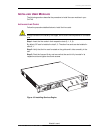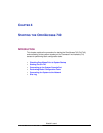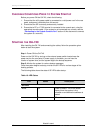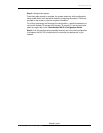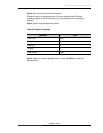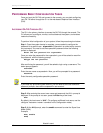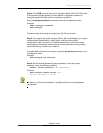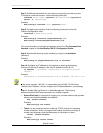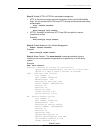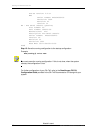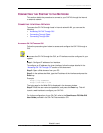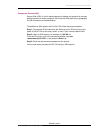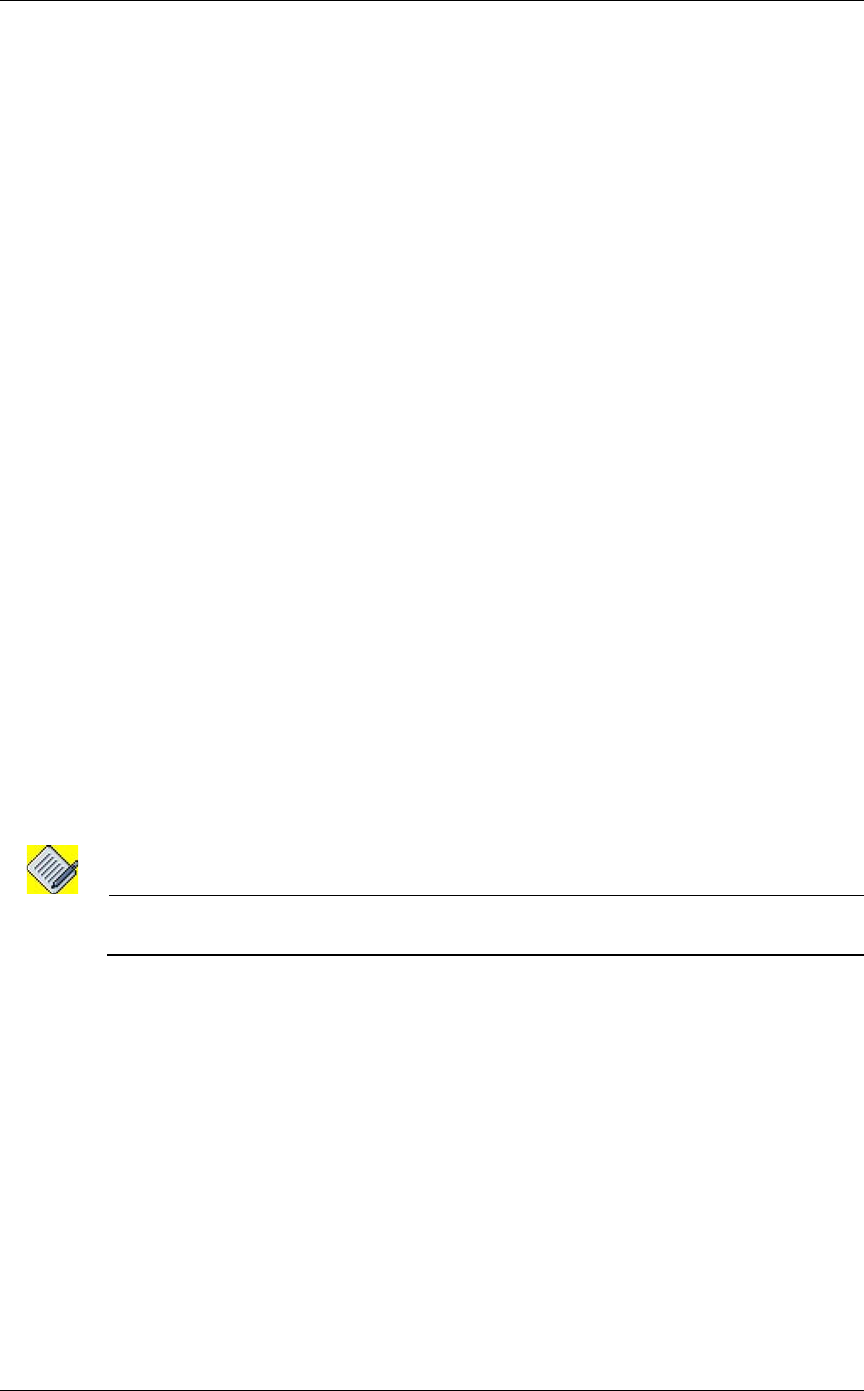
Starting the OmniAccess 740
Left running head:
Chapter name (automatic)
46
Beta Beta
OmniAccess 740 Hardware User’s Guide
Alcatel-Lucent
PERFORMING BASIC CONFIGURATION TASKS
Once you boot the OA-740 and connect to the console, you can start configuring
your OA-740 either through the CLI or the web-based Graphical User Interface
(GUI).
ACCESSING OA-740 THROUGH CLI
The CLI is the primary interface to access the OA-740 through the console. The
CLI allows you to configure, monitor, and troubleshoot the system, and enables
network connectivity.
To perform initial configuration of your system, follow the procedure given below:
Step 1: Once the system bootup is complete, you are asked to configure the
password for a special user - superadmin. Superadmin is authorized to execute
any command. You need to set the superadmin password when the following
prompt is displayed:
Enter the new password for superadmin:
Once you enter the password for the superadmin, you will be asked to reconfirm
the password, with the following prompt:
Retype the new password:
After confirming the password, you will be asked to login using a username. The
below prompt appears.
Username:
Enter the user name as superadmin. Now, you will be prompted for a password.
Password:
Enter the newly configured superadmin password.
Note: If you have any pre-existing user account, you can enter at the user name and
password prompts, else use the superadmin user account.
Step 2: After entering the correct user name and password, the ALU> prompt is
displayed. If the prompt is not seen, press the Enter key a few times.
ALU>
By default, the host name is “ALU”. (To configure a different host name, use the
configure “hostname <name>’ command in the Configuration mode.)
Step 3: At the ALU prompt, enter the enable command to enter the Super User
Mode (SUM).
Example:
ALU> enable
ALU#