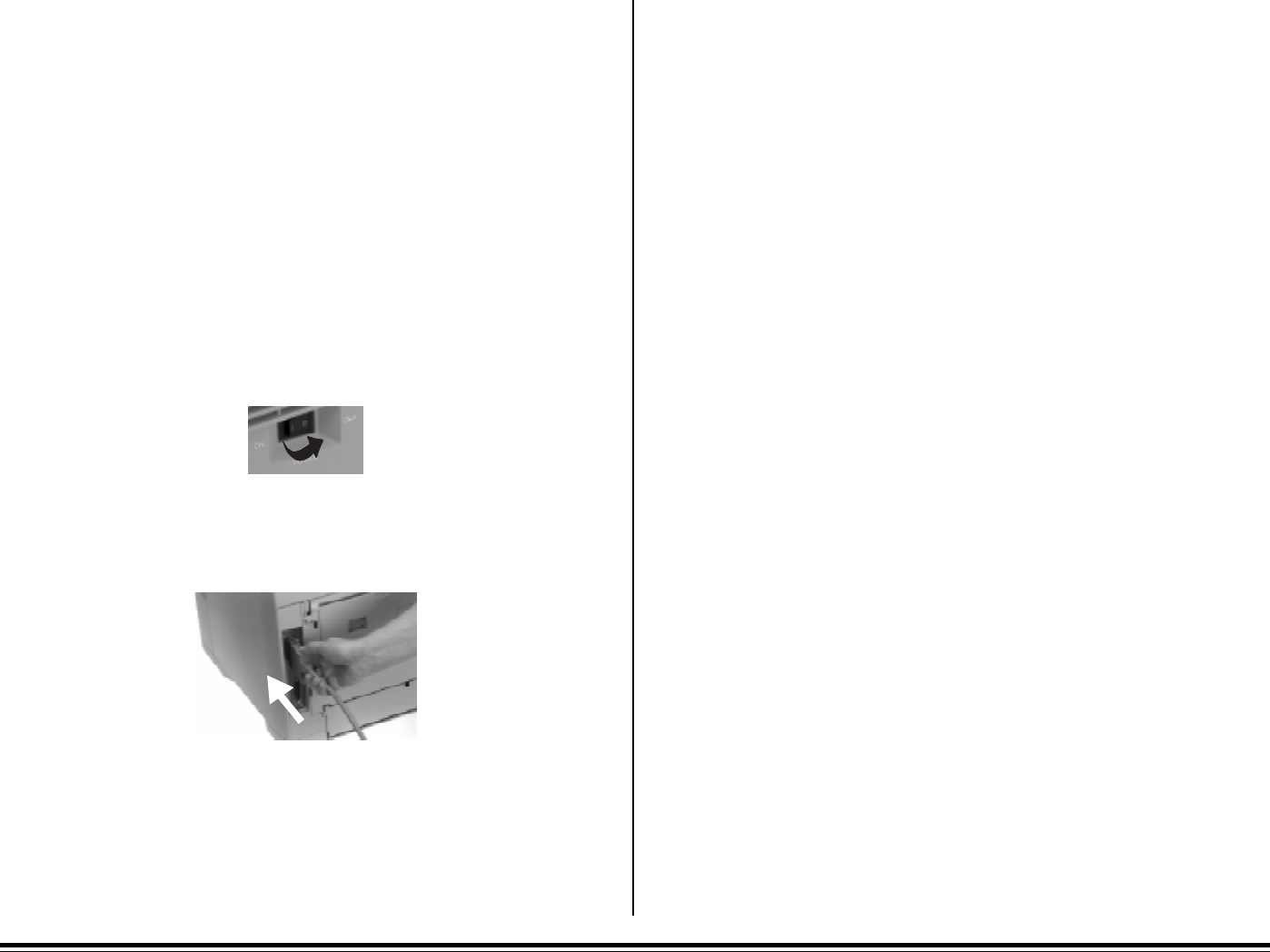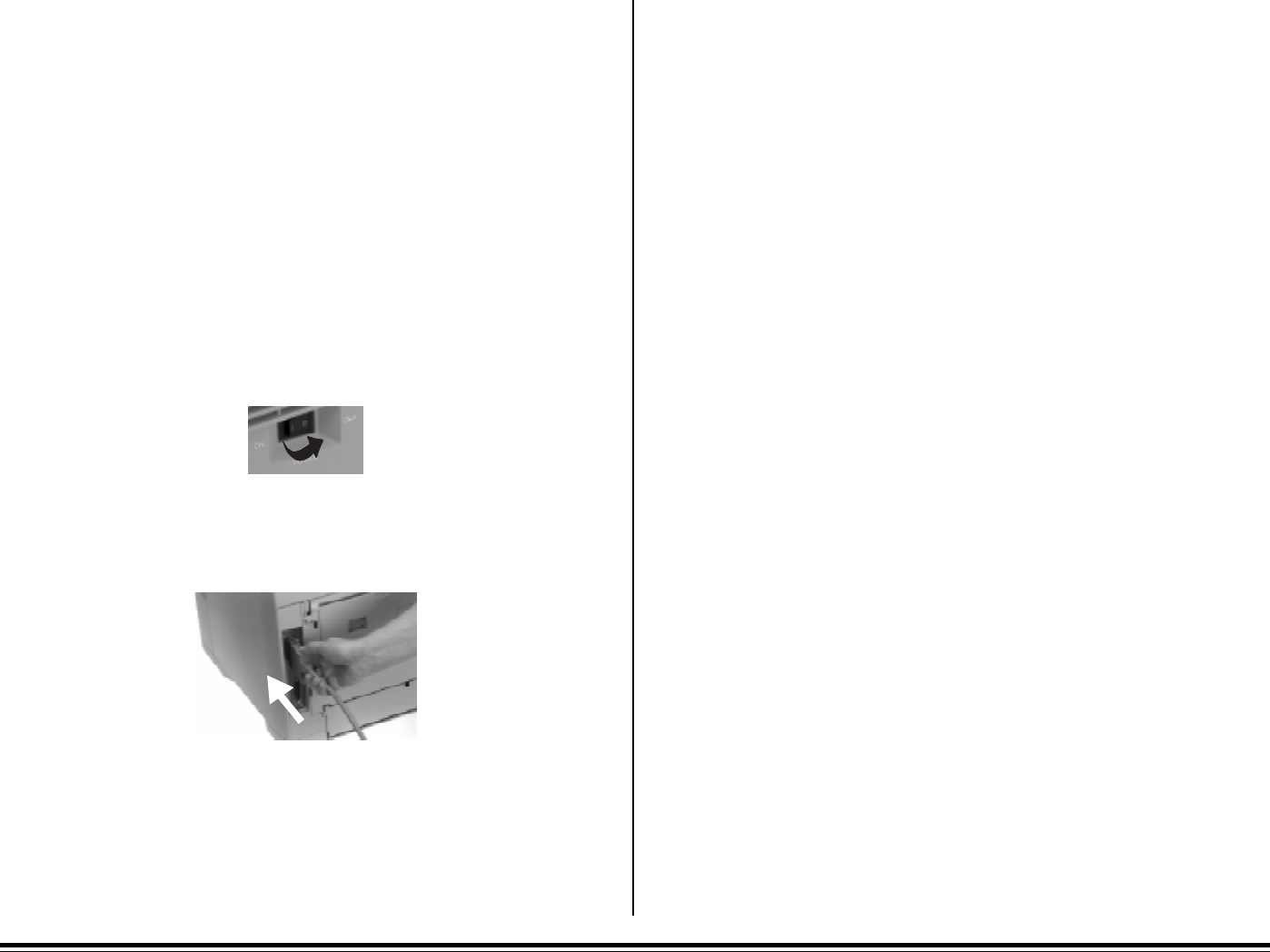
Chapter 1: Setting Up E–9
Connect to Your Computer
Parallel Connection
Attach the Parallel Cable
We recommend that you use a bi-directional parallel printer cable. For best
results, purchase a cable marked “IEEE 1284-compliant.”
Important! To comply with FCC regulations, the cable must be
shielded and UL and CSA approved.
Note: OKIDATA has tested and approved the following bi-directional cable:
Part Number 70000803. See Appendix A for purchasing information.
To connect the printer to your computer:
1. Turn both your printer and computer OFF.
2. Insert the wide connector on the cable into the parallel port on your
printer. Make sure the connector is fully inserted, then snap both wire
clips into the notches on the cable connector.
3. Insert the other end of the cable into the parallel port on your computer
and tighten the screws.
Caution!Be sure not to over tighten the screws — this could damage
the screw posts on your computer!
IEEE 1284 Parallel Interface
Parallel cable requirements:
• Cable must be shielded with twisted pair conductors, and must be UL
and CSA approved
• Maximum length for bi-directional cable is 6 feet (1.8 meters). For
lengths greater than 6 feet, use a cable marked IEEE 1284-compliant.
• Printer connector is an IEEE 1284-B receptacle (36 pins, 0.085” center
line)
• Port supports bi-directional IEEE 1284 communications (compatibility,
nibble, and ECP modes)
Bi-Directional Parallel Mode
If you are using the Status Monitor software, which provides on-line
feedback of the printer status, BI-DIRECTION must be set to ENABLE
(default) in the Level-2 printer main menu (see Chapter 3).
The recommended cable length for bi-directional communications is 6 ft.
(1.8 meters). The standard parallel cables available at computer stores
should work fine. For extended distances, higher quality IEEE 1284-com-
pliant cables are available.