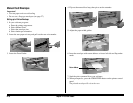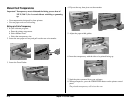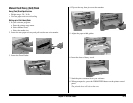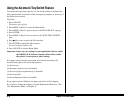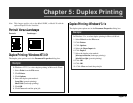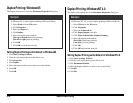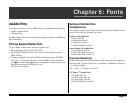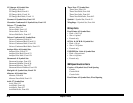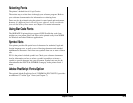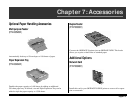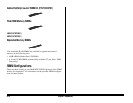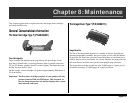E–36 Chapter 5: Duplex Printing
Duplex Printing: Windows 95
The duplex print options are in the Document Properties dialog box.
Example:
In Windows 95, to select duplex printing in Microsoft Word:
1. Select Print from the File menu.
2. Click Properties.
3. Select the Paper tab.
4. Click Duplex.
5. Select the duplex print method:
Join top to bottom (landscape printing)
Join left to right (portrait printing)
6. Click OK.
7. Click OK and send the print job.
Setting Duplex Printing as the Default in Windows 95
1. Click Start, Settings, Printers.
2. Click the right mouse button on the driver icon.
3. Click Properties.
4. Click Duplex.
5. Select the duplex method you wish to use as the default.
6. Click OK.
7. Click OK.
Duplex Printing: Windows NT 4.0
The duplex print options are in the Document Properties dialog box.
Example:
In Windows NT 4.0, to select duplex printing in Microsoft Word:
1. Select Print from the File menu.
2. Click Properties.
3. Select the Advanced tab.
4. Click Paper/Output in the box.
5. Click Print on Both Sides (Duplex Printing).
6. Select the duplex print method:
Short Side (landscape printing)
Long Side (portrait printing)
7. Click OK.
8. Click OK and send the print job.
Setting Duplex Printing as the Default in Windows NT 4.0
1. Click Start, Settings, Printers.
2. Click the right mouse button on the driver icon.
3. Click Document Defaults.
4. Select the duplex method you wish to use as the default.
5. Click OK.
6. Click OK.