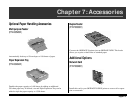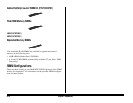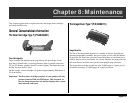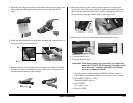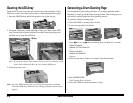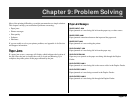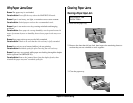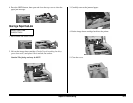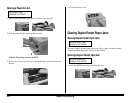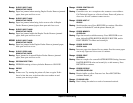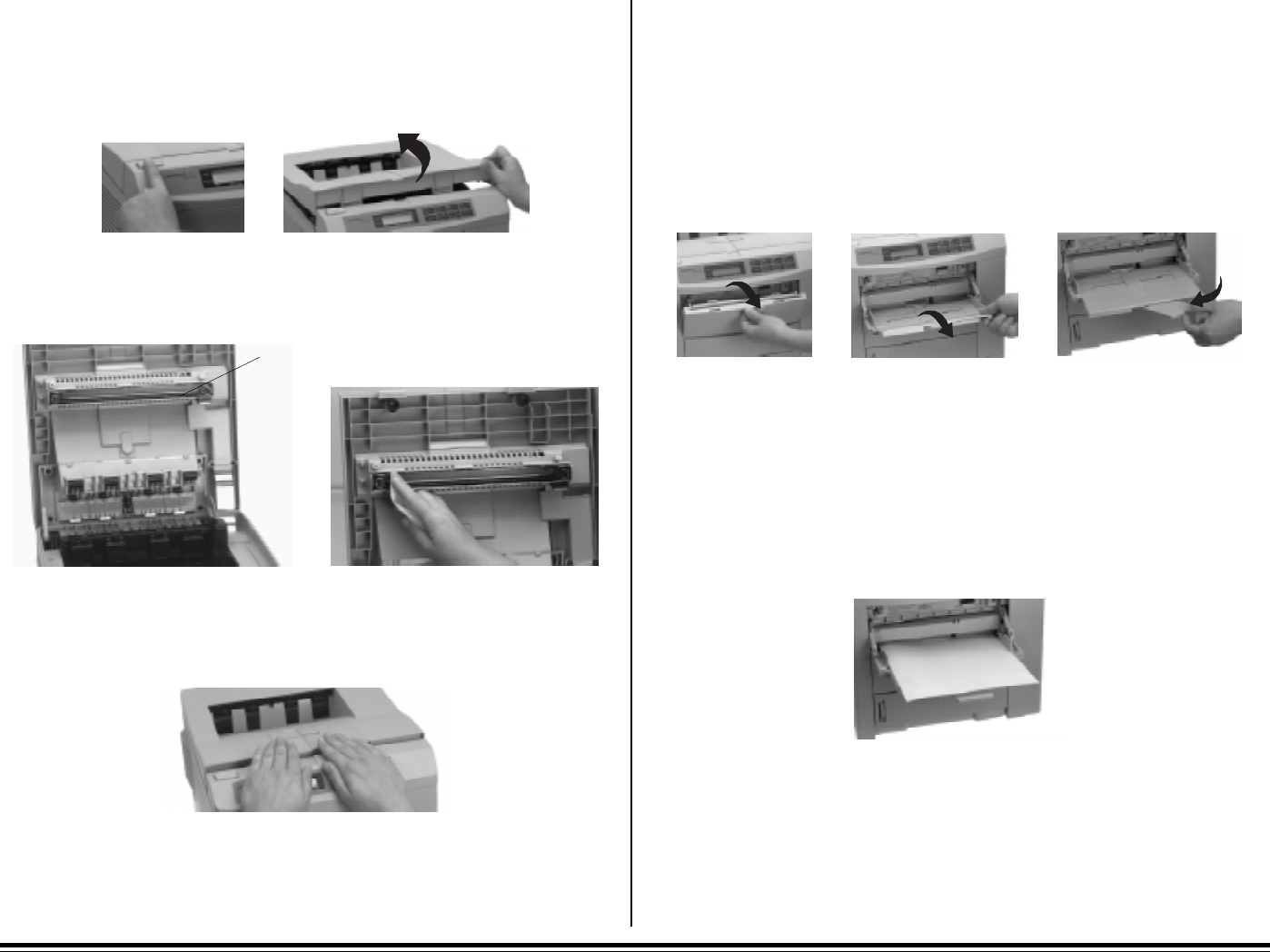
E–48 Chapter 8: Maintenance
Cleaning the LED Array
Clean the LED array every time you install a new toner cartridge. A dirty
LED array could cause faded vertical areas or light printing down a page.
1. Press the OPEN button and lift the printer cover all the way up.
2. Locate the LED array on the underside of the cover. Remove the LED
Lens Cleaner Pad (included with the Toner Kit) from the package and
carefully run it along the LED array.
Note: If you do not have a lens cleaner pad, you can use a lint-free cloth
with a little rubbing alcohol on it to clean the LED array.
3. Close the printer cover.
Note: An extra LED cleaning pad is provided with each toner cartridge.
Clean the LED array between toner changes if faded vertical stripes
appear.
Generating a Drum Cleaning Page
If you experience print quality problems, for example repeating marks,
blotching or shading, use the drum cleaning feature. The cleaning process
will remove residual impurities from printing surfaces.
To generate a Drum Cleaning page:
1. Press ON-LINE to set the printer off-line.
2. Lower and open the Front Feeder.
Press
ᮤ
/Recover and
ᮣ
/Reset simultaneously and hold for 2 seconds.
DRUM CLEANING
MANUAL LETTER REQUEST
or
DRUM CLEANING
MANUAL A4 REQUEST
displays.
3. Insert a clean sheet of letter or A4 paper in the Front Feeder.
4. Press FORM FEED.
The Cleaning Page will print.
5. Press ON-LINE to return the printer to ready.
LED array