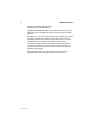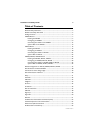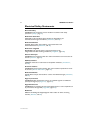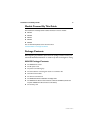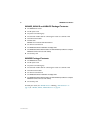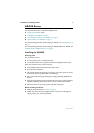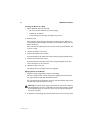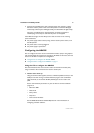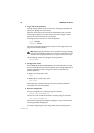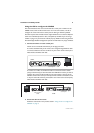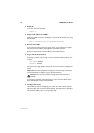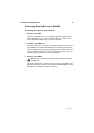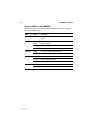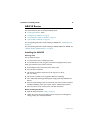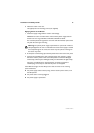10 AR400 Series Router
613-000313 Rev C
2. Log in and set the password.
The login prompt appears on the terminal or PC. If the login prompt does not
appear, press [Enter] two or three times.
When the router boots for the first time it automatically creates an account
with manager privileges. The account has the user name “manager” and the
password is “friend”. Passwords are case sensitive.
At the login prompt, enter the user name and password.
Login: manager
Password: friend
The router’s command prompt appears and you can now configure the router
using the command line interface.
Warning Change the password as soon as possible. Leaving the manager
account with the default password is a serious security risk. Make sure you
remember the new password as there is no way to retrieve it if it is lost.
Use the following command to change the account password:
set password
3. Configure the router.
See the AR400 Series Router Software Reference for more information on router
start-up and configuration procedures (including a list of message definitions). To
continue configuring the router using the CLI, use the commands in the
Software Reference.
To display a list of help topics, enter:
help
To display help on a specific topic, enter:
help topic
Alternatively, type a question mark (?) at the end of a partially completed
command to see a list of valid options.
4. Save the configuration.
Save your configuration to a new file by using the command:
create config=filename.cfg
Then set the router to load this file when it restarts by using the command:
set config=filename.cfg
We recommend leaving the boot.cfg file unchanged, in case you need to revert
to the original default configuration.
To continue configuring the router using the GUI, see the following section.