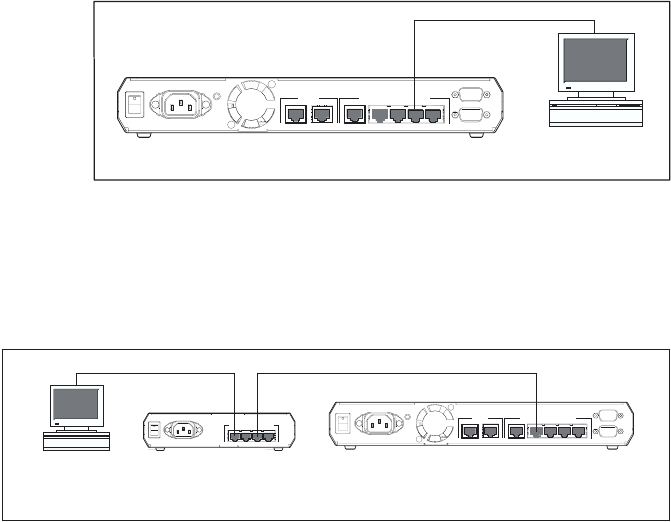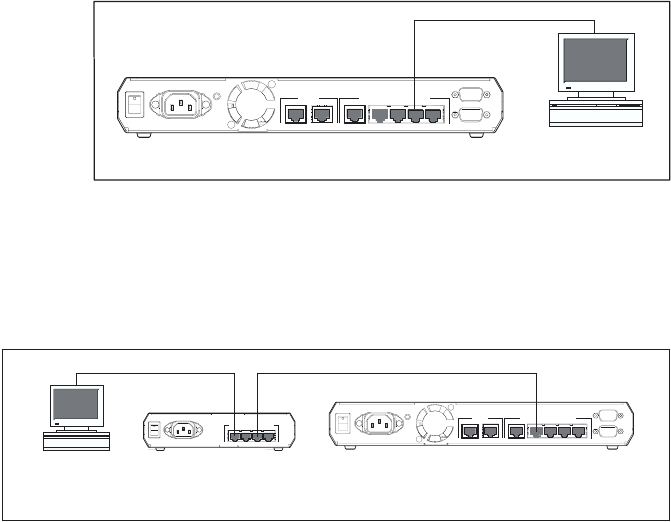
Installation and Safety Guide 11
613-000313 Rev C
Using the GUI to configure the AR450S
This section describes how to access the GUI via a switch port in VLAN1 on the
AR450S router, when the PC and the router are in the same subnet, in order to
configure the router. The router’s switch ports all belong to VLAN1 by default.
The GUI requires a PC and web browser. Supported browsers are Internet Explorer
5.0 or later and Netscape 6.2.2 or later, with JavaScript enabled. If you are using a
toolbar or plug-in on your browser to block pop-ups, disable it while using the GUI.
The GUI displays detailed configuration options and information in pop-up windows.
1. Connect the PC to a router switch port.
The PC can be connected either directly or through your LAN.
To connect the PC directly to the router, use a straight-through Ethernet cable
to connect an Ethernet card on the PC to any one of the router’s switch ports.
Note the PC’s IP address and mask.
To connect via a LAN, use an Ethernet cable to connect the router’s switch
port(s) to the device(s) on the LAN. Select the LAN PC from which you wish to
configure the router. The PC should be in the same subnet as the part of the
LAN that contains the router (for example, the PC could be connected to a hub
or Layer 2 switch that is directly connected to one of the router’s switch ports).
Note the PC’s IP address and mask.
2. Access the CLI on the router.
Follow the instructions in the previous section “Using the CLI to configure the
AR450S” on page 9.
PC
router
switch ports
POWER
ON
OFF
RS-232
ETHERNET
3450 WAN1 DMZ
ASYN1
ASYN0 CONSOLE
21
10BASE-T/100BASE-TX SWITCH PORTS
straight-through cable
PC
router
switch ports
hub or layer 2
switch
3421
10BASE-T/100BASE-TX SWITCH PORTS
POWER
ON
OFF
POWER
ON
OFF
RS-232
ETHERNET
3450 WAN1 DMZ
ASYN1
ASYN0 CONSOLE
21
10BASE-T/100BASE-TX SWITCH PORTS