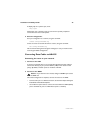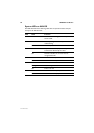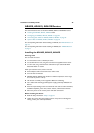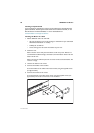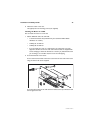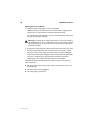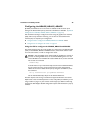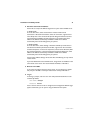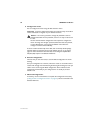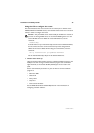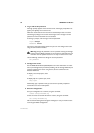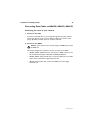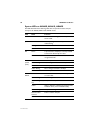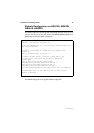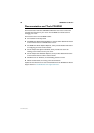Installation and Safety Guide 31
613-000313 Rev C
2. Set PC to automatic IP address.
Set the PC to accept an IP address assigned to it by the router’s DHCP server.
In Windows XP:
From the Start menu, select Control Panel > Network and Internet
Connections > Network Connections. Select the connection, right-click and
select Properties. In the connection Properties dialog box General tab, select
Internet Protocol (TCP/IP), and click Properties. In the General tab, select
Obtain an IP address automatically and Obtain a DNS server address
automatically. Close all the dialog boxes you opened.
In Windows 2000:
From the Start menu, select Settings > Network and Dial-up Connections. In
the Network and Dial-up Connections window, right click on the connection
and select Properties. In the list of components, select Internet Protocol (TCP/
IP), and click Properties. In the Internet Protocol Properties dialog box, select
Obtain an IP address automatically and Obtain a DNS server address
automatically. Close all the dialog boxes you opened.
If these new IP address settings do not take effect immediately, you may need to
restart the PC.
If you have disabled the router’s DHCP server, assign the PC an IP address in the
same subnet as the router. The router’s default IP address is 192.168.1.1.
3. Browse to the GUI.
If you access the Internet through a proxy server, set your browser to bypass
the proxy for 192.168.1.1. Point your web browser to http://192.168.1.1.
4. Log in.
At the log in prompt, enter the user name and password. Passwords are case
sensitive. By default:
User Name: manager
Password: friend
If this is the first time the router is configured, the Configuration Wizards page
appears. Otherwise, you can open it using the Wizards menu option.