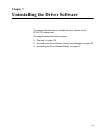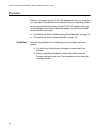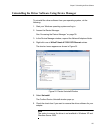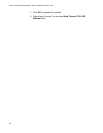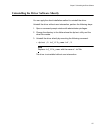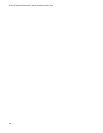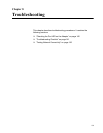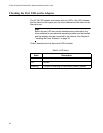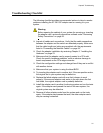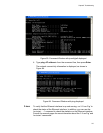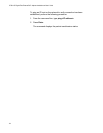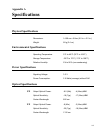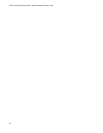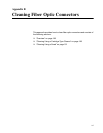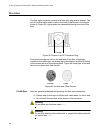Chapter 8: Troubleshooting
141
Troubleshooting Checklist
The following checklist provides recommended actions to take to resolve
problems installing the AT-2911GP adapter card or running it in your
system.
Warning
Before opening the cabinet of your system for removing or inserting
the adapter card, review all precautions outlined under “Reviewing
Safety Precautions” on page 25.
Inspect all cables and connections. Verify that the cable connections
between the adapter and the switch are attached properly. Make sure
that the cable length and rating are compliant with the requirements
listed in “Connecting the Network Cables” on page 34."
Check the adapter installation by reviewing Chapter 2, “Installing the
Hardware” on page 23.
Make sure that the adapter card is properly seated in a PCIe slot.
Check for specific hardware problems, such as obvious damage to
board components or the PCIe edge connector.
Check the configuration settings and change them if they are in conflict
with another device.
Make sure that your system is using the latest BIOS.
Try inserting the adapter card in another slot. If the new position works,
the original slot in your system may be defective.
Replace the failed adapter card with one that is known to work
properly. If the second adapter card works in the slot where the first
one failed, the original adapter card is probably defective.
Install the adapter card in another functioning system and run the tests
again. If the adapter card passed the tests in the new system, the
original system may be defective.
Remove all other adapter cards from the system and run the tests
again. If the adapter card passes the tests, the other adapter cards
may be causing contention.