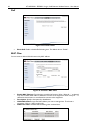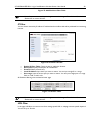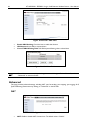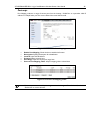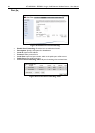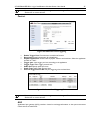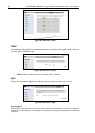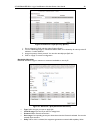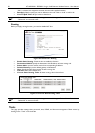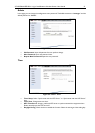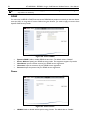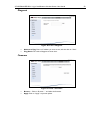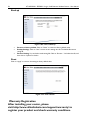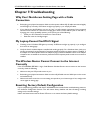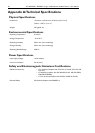AT-WR2304N IEEE 802.11 b/g/n, Small Business Wireless Router User Manual 55
Chapter 7: Troubleshooting
Why Can I Not Access Setting Page with a Cable
Connection
• Rechecking your physical connections. Make sure that power cable and RJ-45 cables are inserted tightly
and LED lights up correctly. If LED does not light up properly, try to swap RJ-45 cables.
• If your client has a valid IP address, you can use “ping” to verify network connectivity. Run a command
window from the client’s PC’s start menu and ping your router’s LAN IP address (such as 192.168.1.1).
If pinging your router repeatedly timeout, you should try one of the following:
) Check your PC’s Network Connections in Control Panel.
) Reset the router and configure again.
My Laptop Cannot Find Wi-Fi Signal
• Checking router’s Wireless LED lights up correctly. If LED does not light up properly, try to configure
the router via setting page.
• Verify the client’s wireless adapter is installed and working properly. On a Windows client, check your
wireless connection from the Network Connections panels and make sure that its status is “Enabled”. If
the adapter is not listed, please check if the adapter is plug-in well and installed the driver. If the adapter
is listed but can not enable the connection, please check the Properties panel to make sure no resource
conflicts.
The Wireless Router Cannot Connect to the Internet
Correctly
If the AT-WR2304N IEEE 802.11 b/g/n, Small Business Wireless Router cannot connect to the Internet
correctly, check the following:
• Make sure that your ISP provides service to you.
• Rechecking your physical connections. Make sure that a RJ-45 cable connects WAN port on the router
and modem firmly.
• Make sure that the router has a correct setting corresponds to your Internet type. If not, configure the
router again via setting page.
Resetting Factory Default Configuration
If you are experiencing problems with the AT-WR2304N and have tried all other troubleshooting measures,
use the Reset Configuration function. This will restore factory defaults and clear all settings, including
settings such as wireless settings.
Hold in the Reset button until the Power LED turns on to restore the factory default settings.