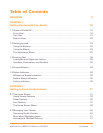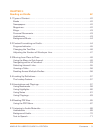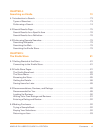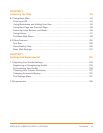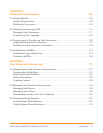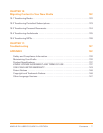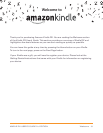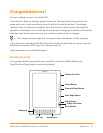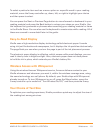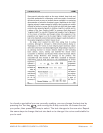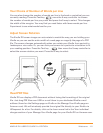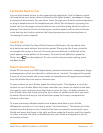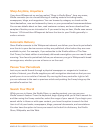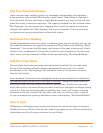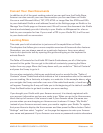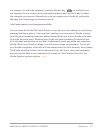Welcome · 10KINDLE DX USER’S GUIDE 2
nd
EDITION
To select a particular item such as a menu option or a specific word in your reading
material, move the 5-way controller up, down, left, or right to highlight your choice
and then press to select.
You can press the Next or Previous Page button to move forward or backward in your
reading material and press the Back button to retrace your steps on your Kindle. Use
the keyboard to type words or phrases when searching your reading material or items
in the Kindle Store. You can also use the keyboard to create notes while reading. All of
these are covered in more detail later in this guide.
Easy-to-Read Display
Kindle uses a high-resolution display technology called electronic paper. It works
using ink just like books and newspapers, but it displays the ink particles electronically.
The page flash you see when you turn the page is part of the ink placement process.
The electronic paper display is reflective, which means unlike most displays, you can
read it clearly even in bright sunlight. Also, electronic paper does not need power
to hold the ink in place, which extends your Kindle’s battery life.
Wireless Access with Whispernet
Using the wireless Amazon Whispernet service, Amazon delivers content to your
Kindle whenever and wherever you want it, within the wireless coverage area, using
the same technology as a cell phone. By default, your Kindle ships with Whispernet
already turned on. To turn Whispernet on or off, press the Menu button, move the
5-way controller up to underline “Turn Wireless On/Off,” and then press the 5-way.
Your Choice of Text Size
To optimize your reading experience, Kindle provides a quick way to adjust the size of
the reading text among six sizes.