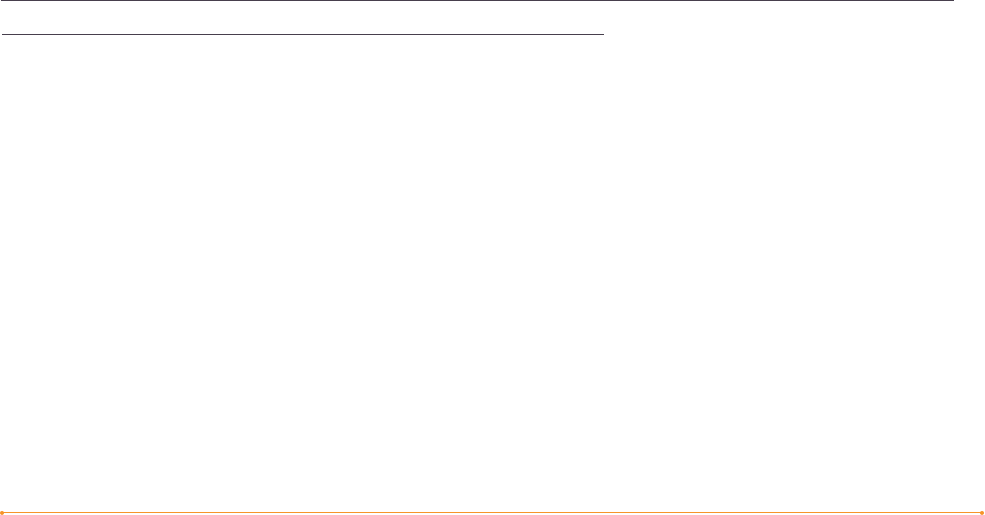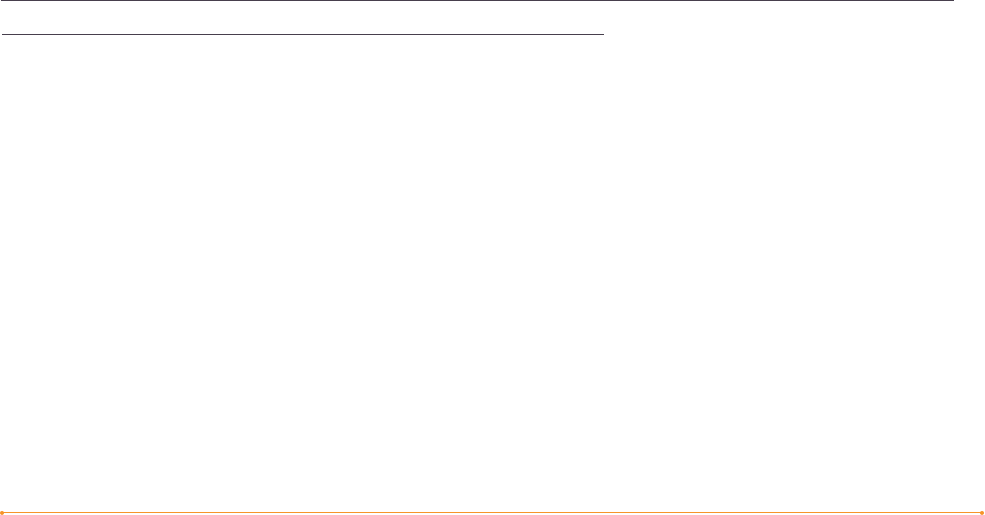
Welcome · 15KINDLE DX USER’S GUIDE 2
nd
EDITION
Clip Your Favorite Passages
Have you ever been reading a book or a newspaper and wanted to clip and save
a few words to refer to later? With Kindle, simply select “Add a Note or Highlight”
from the menu and use the 5-way to highlight the content you want to clip and then
press the 5-way to save your selection. The clipping is added to a file in Home called
“My Clippings.” You can review your clippings later, search for words or terms you
clipped, and transfer the “My Clippings” file to your computer. This is a great way
to capture your favorite quotations to share with others.
Bookmark Your Reading
Kindle automatically saves your place in whatever book you are reading, but you can
also add a bookmark to any page by pressing the Menu button and selecting “Add a
Bookmark.” You can see that the upper right corner of the page is dog-eared. Kindle
stores all your bookmarks for the current content in your annotations. You can view
them at any time by pressing the Menu button and selecting “My Notes & Marks.”
Add Your Own Notes
Do you like to take notes and make comments while reading? You can add notes
to any of the content on Kindle. Amazon automatically stores all of your book
annotations in the “My Clippings” file and backs them up on Amazon servers so
they will not be lost.
As an example, this sentence is highlighted and has a note attached as indicated by
the superscripted number one to the right of this text.
1
Using the 5-way controller,
move the cursor over the notation number to see the note. To add your own note,
move the cursor to the word where you want to add your thoughts, and begin typing
your note. Then use the 5-way again to highlight the “save note” button onscreen
and press the 5-way to select. You can later view, edit, or remove a note, or see all
of your annotations by pressing the Menu button and selecting “My Notes & Marks.”
Stay in Sync
Whispersync technology saves and synchronizes your reading location across your
Kindle(s) and your iPhone. Now you can read a few pages on your iPhone and pick up
right where you left off when you return to your Kindle.