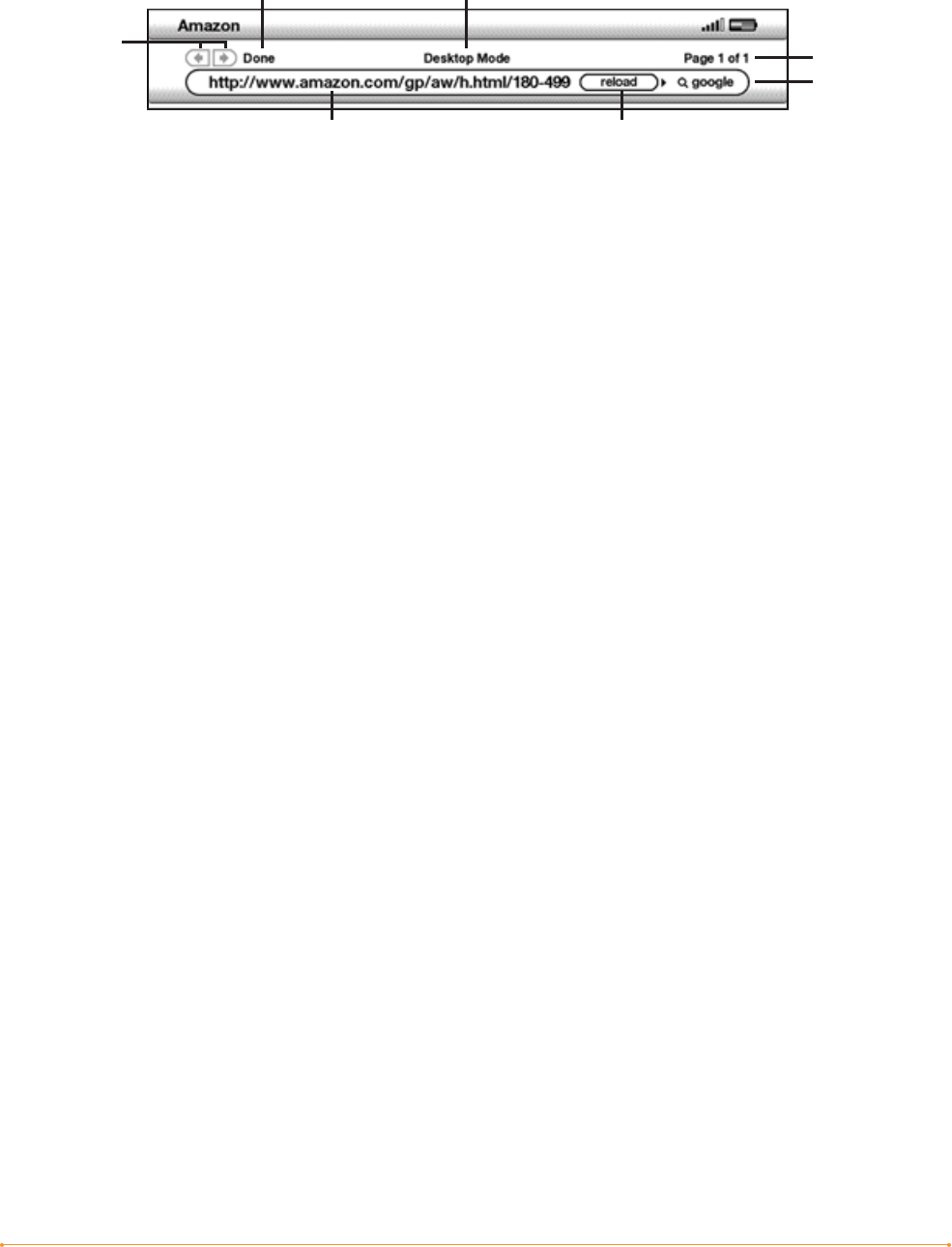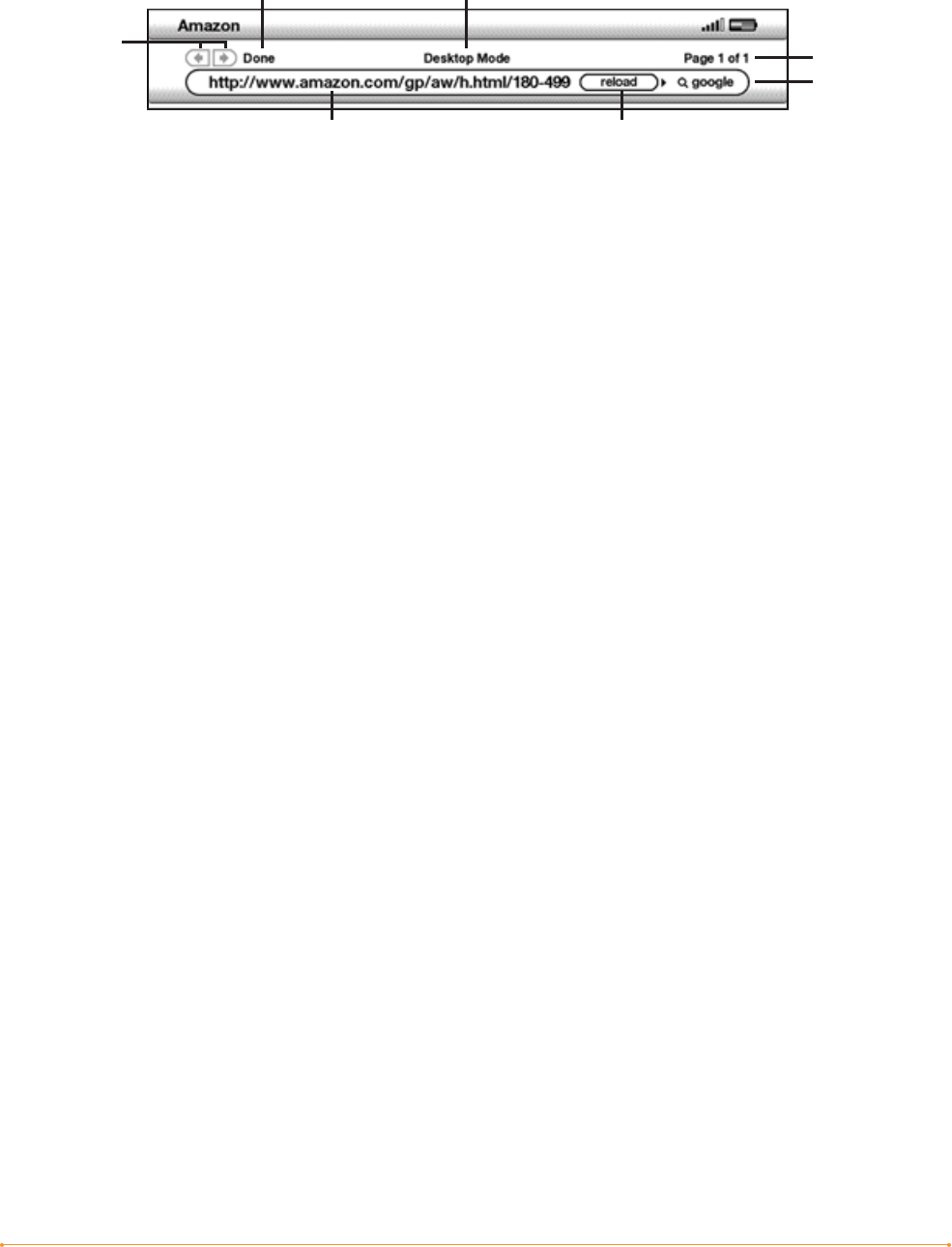
Chapter 6 · 95KINDLE DX USER’S GUIDE 2
nd
EDITION
The URL text field is embedded in a navigation bar with a few other key shortcuts.
To the right of the URL text field there is a button to stop loading or reload the current
page. From there, move your 5-way to the right once, and you can quickly search the
Google search engine for the text entered in the URL text field. Or, move the 5-way to
the right twice to search Wikipedia. Above the URL text field are shortcuts to navigate
back and forward one page, an indication of how much of the page has been loaded,
whether you are viewing the page in Basic or Desktop Mode, and where you are in the
web page.
USING BOOKMARKS AND ADDING YOUR OWN
Bookmarks let you easily access a Web page without needing to type the address
every time. When you open Basic Web from the Experimental page for the first time,
you will see a list of default bookmarks with links to information such as daily news
and weather. While browsing, you can also access the same list of bookmarks
by selecting “Bookmarks” from the browser menu (just press the Menu button).
To add a Web site to the Bookmarks page, simply navigate to the site that you want
to bookmark and press the Menu button. Move the cursor to “Bookmark this page”
and press the 5-way controller. Any new bookmarks that you select will be added
to the existing list on your Kindle.
You can remove a bookmark by going to your Bookmarks lists and moving the 5-way
controller until the item you want to delete is underlined. Move the 5-way left to
display “delete bookmark.” Press the 5-way and the site will be deleted from your
Bookmarks. From the Bookmarks list, moving the 5-way to the right lets you edit the
name of the bookmark.
Location
Loading
Progress
URL Text Field Reload or
Stop Loading
Viewing
Mode
Search Google
Show Options