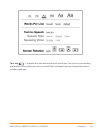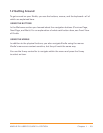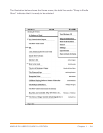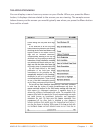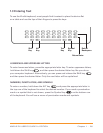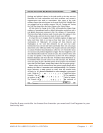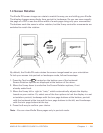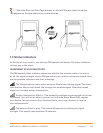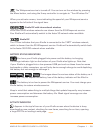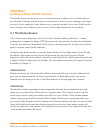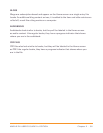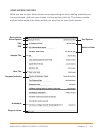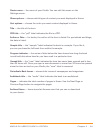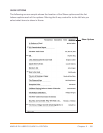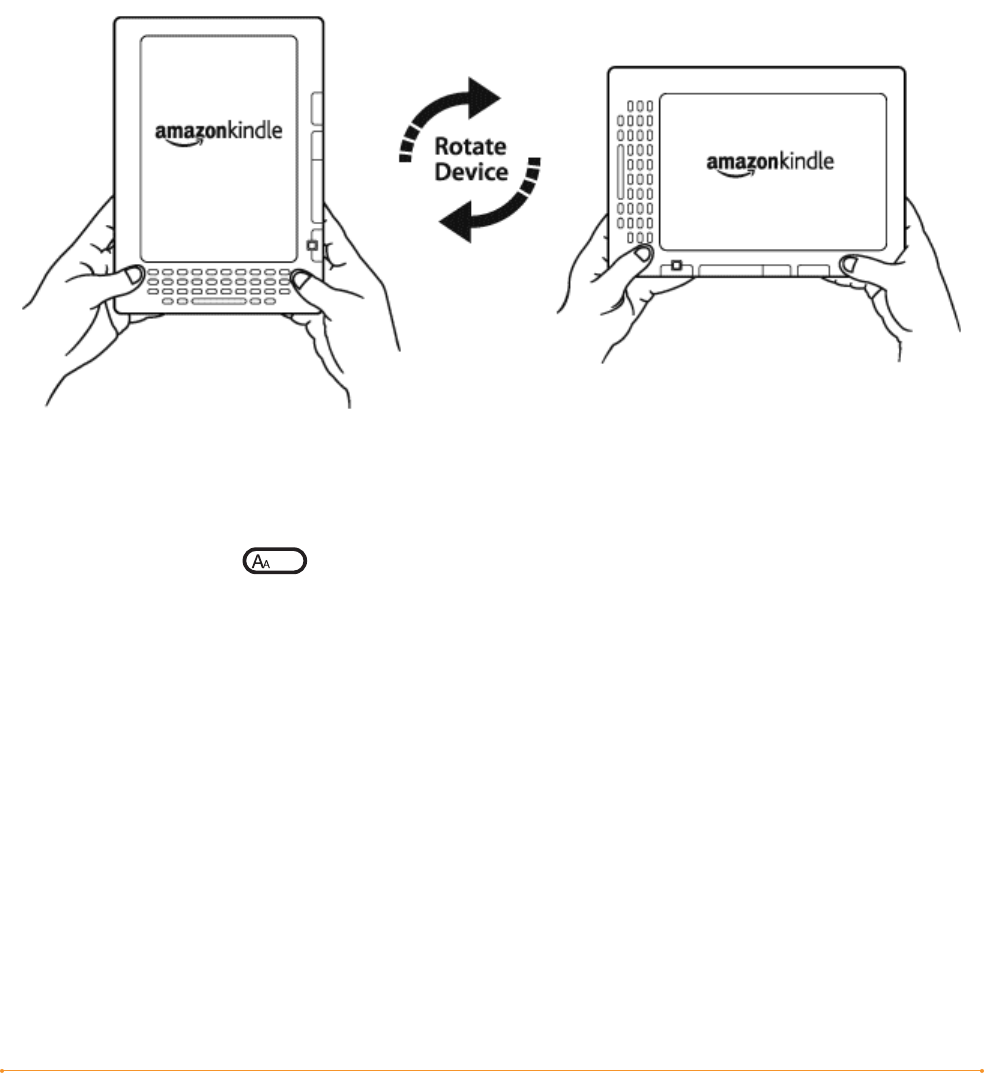
Chapter 1 · 28KINDLE DX USER’S GUIDE 2
nd
EDITION
1.4 Screen Rotation
The Kindle DX screen image can rotate to match the way you are holding your Kindle.
The display changes accordingly from portrait to landscape. So you can now magnify
the page of a PDF or see the entire width of a web page using only your movements.
The buttons work the same in either rotation, but the 5-way controller movements are
switched to match the rotation.
By default, the Kindle DX auto-rotates the screen image based on your orientation.
To lock your screen into portrait or landscape mode, follow these steps:
1. Press the Text key located on the bottom row of the keyboard.
Screen Rotation options are displayed at the bottom of the menu.
2. Move the 5-way down to underline the Screen Rotation options, if not
already underlined.
3. Move the 5-way left or right to “auto,” which automatically adjusts the display
based on your motion. Or, select one of the four options to lock the display in a set
orientation: portrait, landscape with the turn page buttons at the bottom, portrait
with the keyboard at the top and the turn page buttons to the left, and Landscape
with the turn page buttons at the top.
4. Press the 5-way to confirm your choice.
Note – You can view Kindle Store pages only in portrait mode.