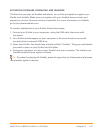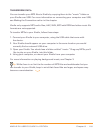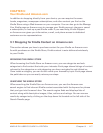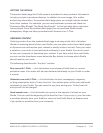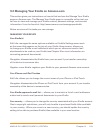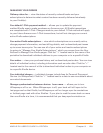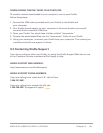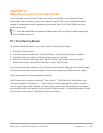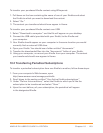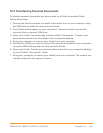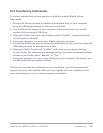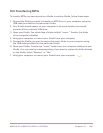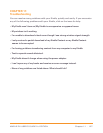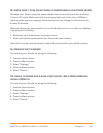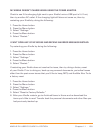Chapter 10 · 123KINDLE DX USER’S GUIDE 2
nd
EDITION
To transfer your purchased Kindle content using Whispernet:
1. Pull down on the box containing the name of one of your Kindles and select
the Kindle to which you want to download the content.
2. Select “Go.”
3. The content you transferred should now appear in Home.
To transfer your purchased Kindle content over USB:
1. Select “Download to computer” and the file will appear on your desktop.
2. Connect the USB cable (provided with your Kindle) to the Kindle and
your computer.
3. Your Kindle should appear on your computer in the same location you would
normally find an external USB drive.
4. Open your Kindle. You should see a folder entitled “documents.”
5. Transfer the downloaded files into the “documents” folder of your Kindle.
6. Using your computer, un-mount your Kindle from your computer. The content
you transferred should now appear in Home.
10.2 Transferring Periodical Subscriptions
To transfer a periodical subscription from one Kindle to another, follow these steps:
1. From your computer’s Web browser, open
http://www.amazon.com/manageyourkindle
2. Scroll down to the section entitled “Your Active Kindle subscriptions.”
3. Under “Deliver future editions,” select the Kindle to which you’d like the
subscription to be transferred and select “Save.”
4. Upon the next delivery of your subscription, the periodical will appear
in the designated Kindle.