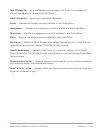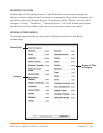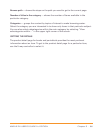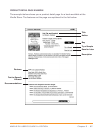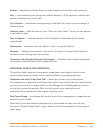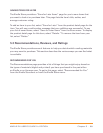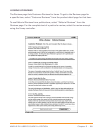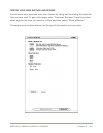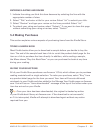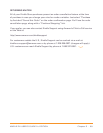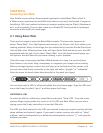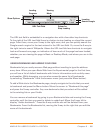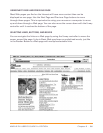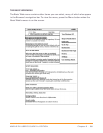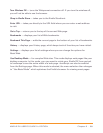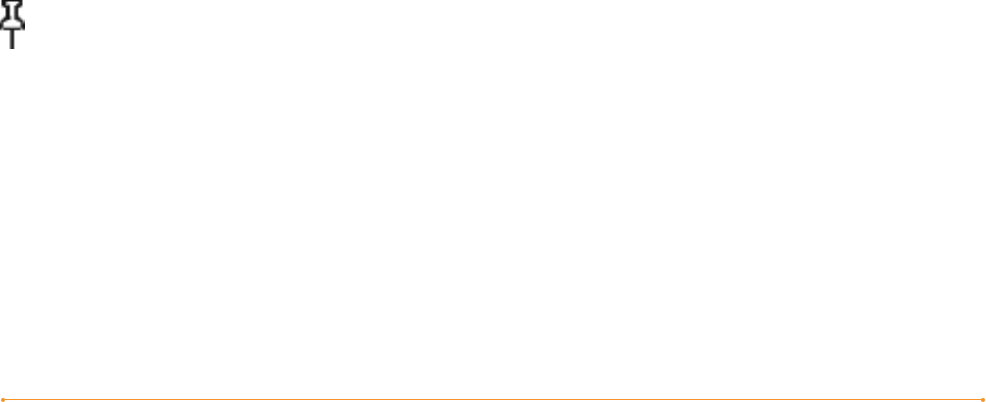
Chapter 5 · 92KINDLE DX USER’S GUIDE 2
nd
EDITION
ENTERING A RATING AND REVIEW
1. Indicate the rating you think this item deserves by selecting the line with the
appropriate number of stars.
2. Select “Title” and enter a title for your review. Select “ok” to submit your title.
3. Select “Review” and type your review on the lines provided. Select “ok.”
4. To submit your rating and review, select “Submit.” If you want to close this page
without submitting your rating or review, select “Cancel.”
5.4 Making Purchases
This section explains various aspects of purchasing items from the Kindle Store.
TRYING A SAMPLE BOOK
Most Kindle books allow you to download a sample before you decide to buy the
item. The end of the sample book has a link to revisit the product detail page for the
item or a link to purchase the item directly. In addition, while reading a sample,
the Menu shows “Buy this Book Now” so you can purchase the book at any time
during your reading.
BUYING YOUR SELECTIONS
All of your Kindle Store purchases use Amazon 1-Click, which allows you to purchase
reading materials with a single selection. To make your purchase, select “Buy” from
any product detail page for the item you want. Your item will be auto-delivered
wirelessly to your Kindle and also added to the Manage Your Kindle page on Amazon.
com. You will see an “items downloaded” message at the top of the screen when your
item has arrived on your Kindle.
Tip: Once your item has been downloaded, the original is backed up online
in your Kindle book library at Amazon.com. If the download is not successful,
or if it is interrupted, Kindle will attempt to download again without any action
required from you.