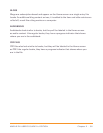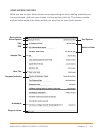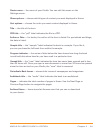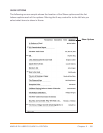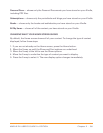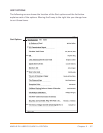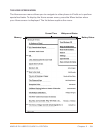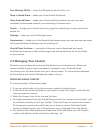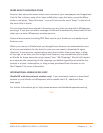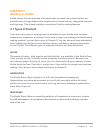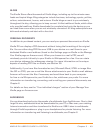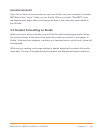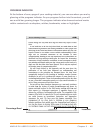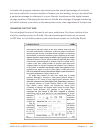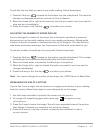Chapter 2 · 40KINDLE DX USER’S GUIDE 2
nd
EDITION
Turn Wireless Off/On — turns the Whispernet service off or on.
Shop in Kindle Store — takes you to the Kindle Storefront.
View Archived Items — takes you to Archived Items where you can view and
wirelessly re-download content you are storing at Amazon.com.
Search — brings up the Search text entry page for submitting a word or phrase to
search for.
Settings — takes you to the Settings screen.
Experimental — takes you to the Experimental page where you can see and use some
of the experimental prototypes we are working on.
Sync & Check for Items — connects to Amazon.com to download any newly
available items and sync the furthest page read and annotations for all the books
on your device.
2.2 Managing Your Content
All books you purchase are automatically backed up on Amazon.com. When you
remove a book that you have purchased, it appears in your Archived Items.
You access your Archived Items from your Home screen. To move content between
Archived Items and Home, Whispernet needs to be on.
REMOVING KINDLE CONTENT
To remove content, follow these steps:
1. If you are not already on the Home screen, press the Home button.
2. In the list of the content already on your device, move the 5-way to underline the
item you want to remove.
3. Move the 5-way to the left to remove the item.
4. For books purchased from the Kindle Store you will see “remove from device” and
for all other content you will see “delete.” Press the 5-way to remove the content.
To change your mind, move the 5-way up or down to cancel. Note that Kindle
books are backed up for you at Amazon.com even if removed from the device.
5. For content other than books purchased from the Kindle Store, you will need to
confirm the deletion of the content by selecting “ok.”