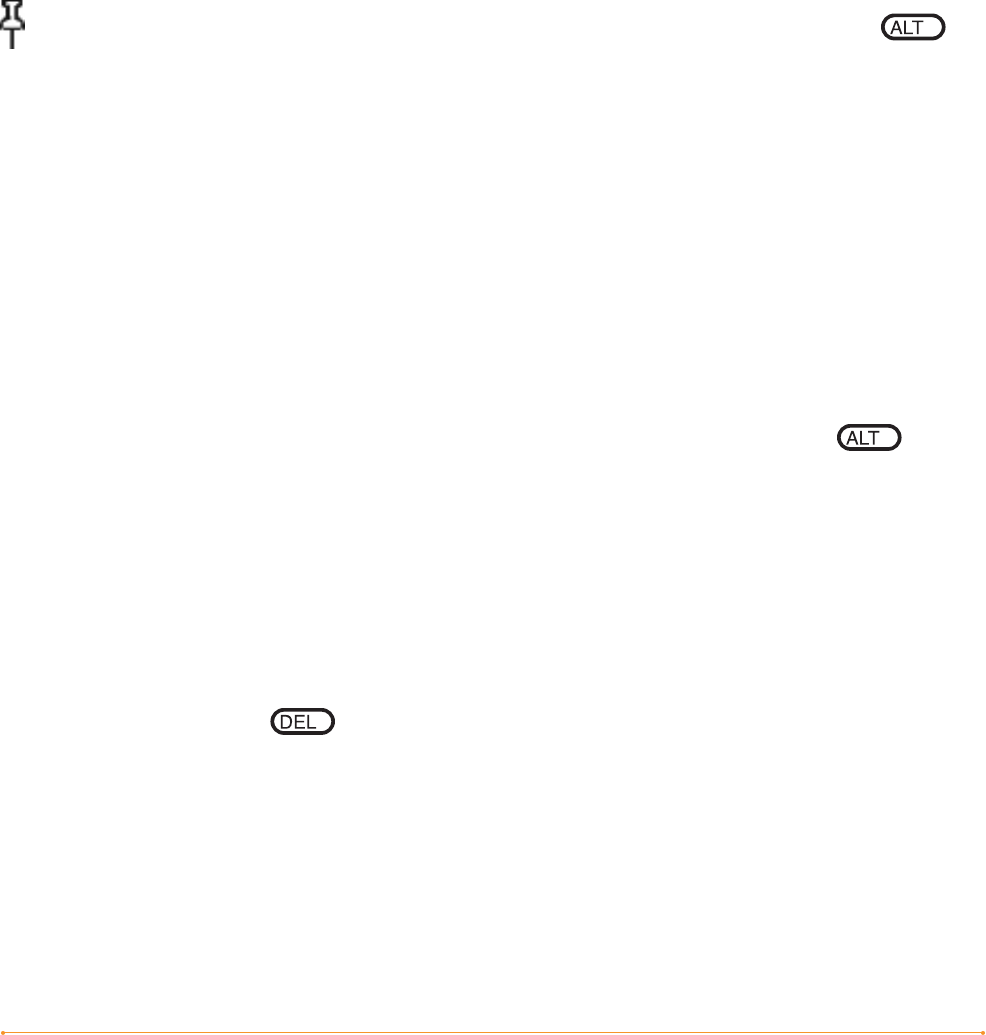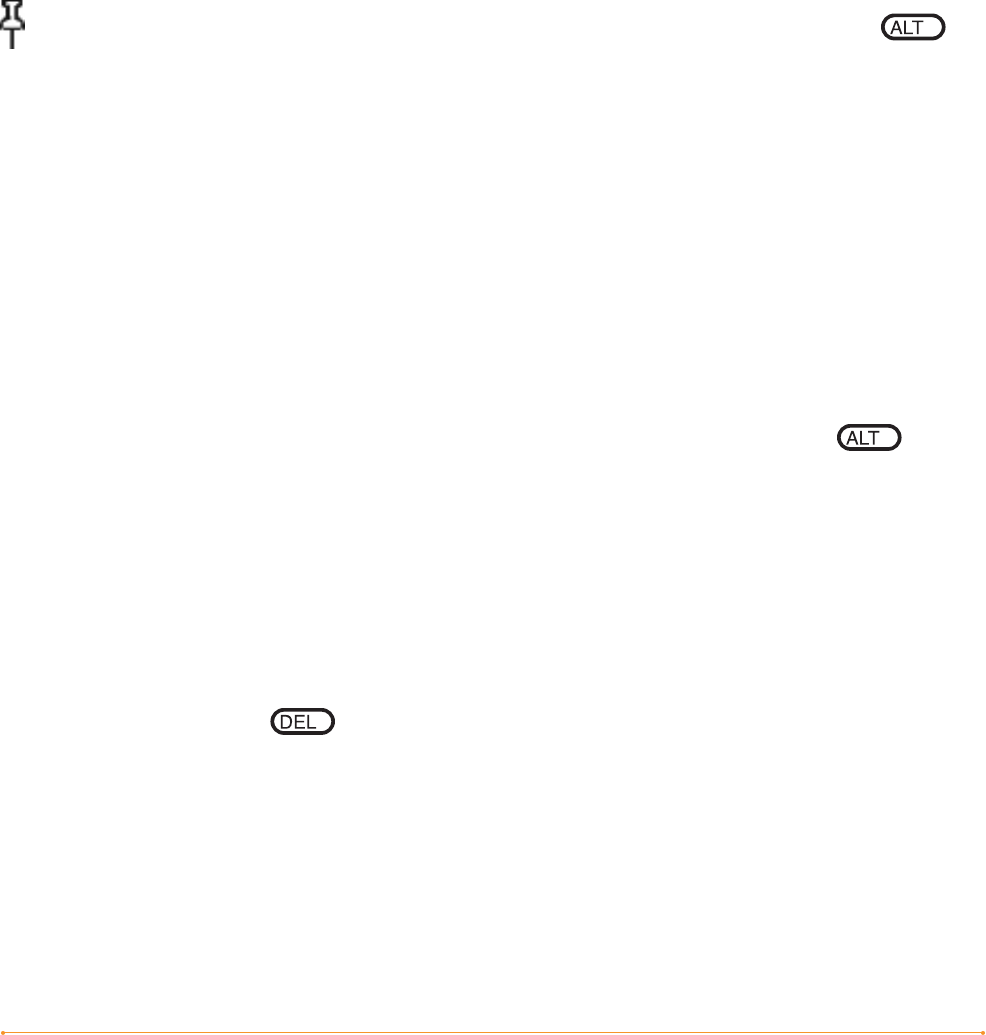
KINDLE DX USER’S GUIDE 2
nd
EDITION Chapter 3 · 59
PLACING A BOOKMARK
To place a bookmark:
1. Go to the page that you want to bookmark.
2. Press the Menu button.
3. Move the 5-way controller down until “Add a Bookmark” is underlined. Press the
5-way to select.
4. A dog-ear icon in the upper right corner of the page will appear, indicating that the
page is bookmarked.
Tip: You can quickly create a bookmark by either holding down the Alt key
and pressing the ‘B’ key, or by moving the 5-way up or down to go into cursor mode
and then pressing the 5-way controller twice.
REMOVING A BOOKMARK
To remove a bookmark:
1. Go to the bookmarked page.
2. Press the Menu button.
3. Move the 5-way controller down until “Delete Bookmark” is underlined. Press the
5-way to select. The bookmark is removed.
You can also delete a bookmark on the page by holding down the Alt key and
pressing the ‘B’ key.
To remove several bookmarks at one time:
1. Press the Menu button.
2. Move the 5-way controller down until “My Notes & Marks” is underlined. Press the
5-way to select it.
3. Using the 5-way, navigate to the bookmark you want to remove.
4. Press the Delete key
5. Repeat steps 3 and 4 until you have removed all unwanted bookmarks.
6. Move the 5-way down until the “Close Notes & Marks” button is highlighted and
press the 5-way to exit. You can also exit this view by pressing the Back button.